Upgrade to Windows 11 Professional
Please follow a few simple steps in the video to upgrade from any of the following Windows versions:
- Windows 10 Home
- Windows 10 Professional
- Windows 11 Home
To Windows 11 Professional
Step-by-Step Upgrade Guide
Jump to the Walkthrough Video below
1.) Go to Search > Settings (2) > Open
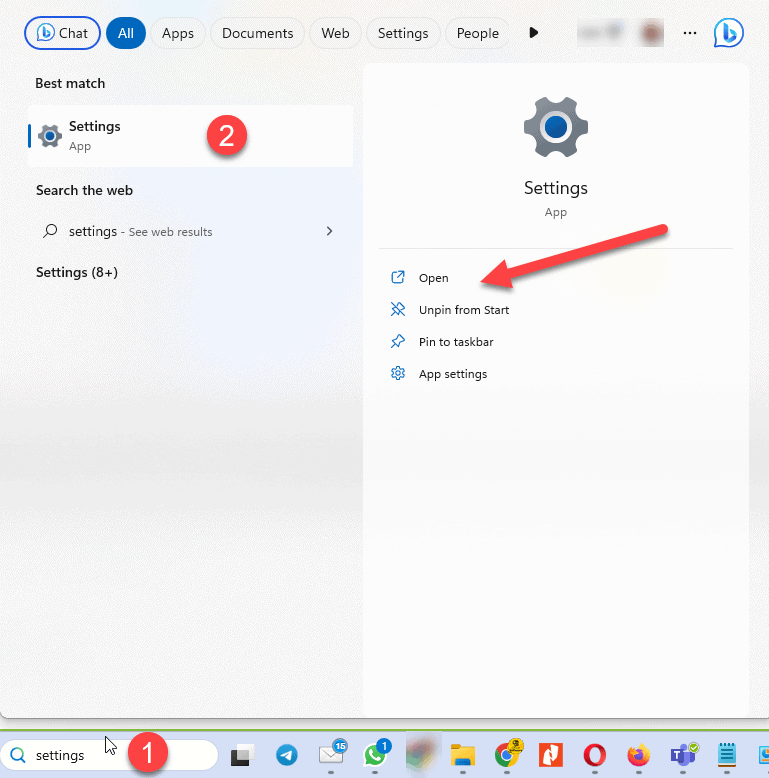
3.) Search for Activation Settings (4)
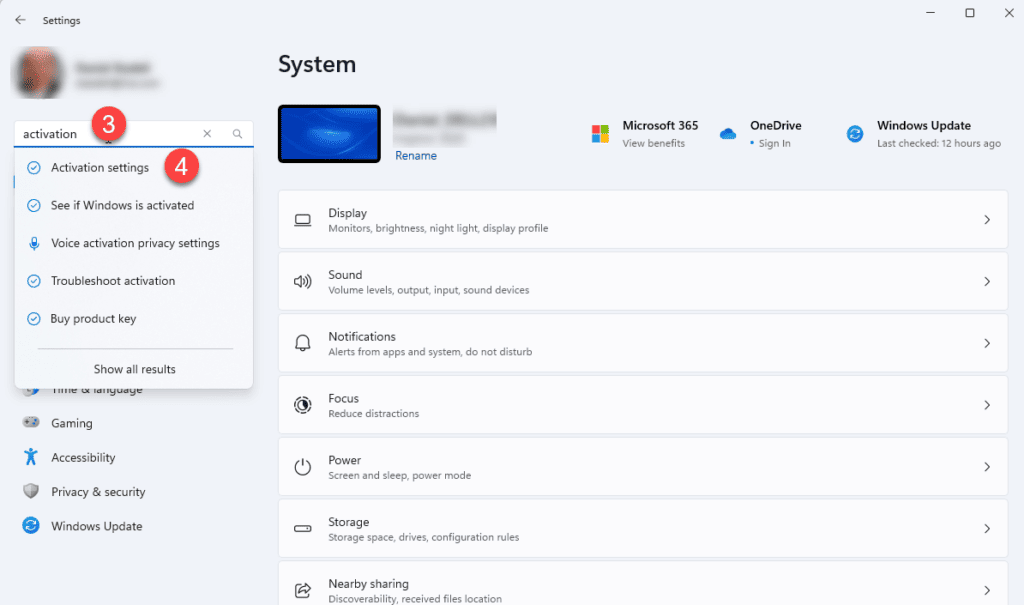
5.) Open the section Upgrade your edition of Windows and click on Change product key.
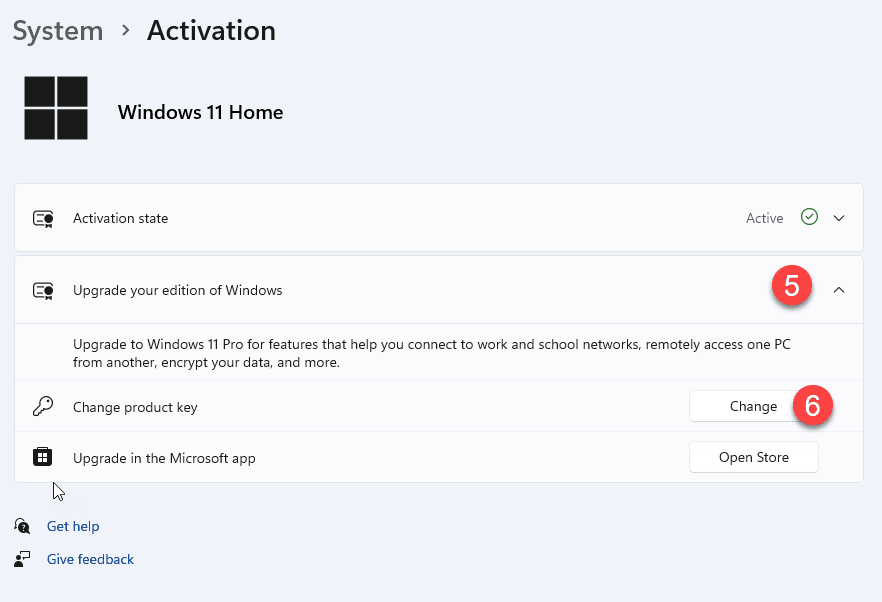
7.) Enter your Windows 11 Professional product key and click Next (8)
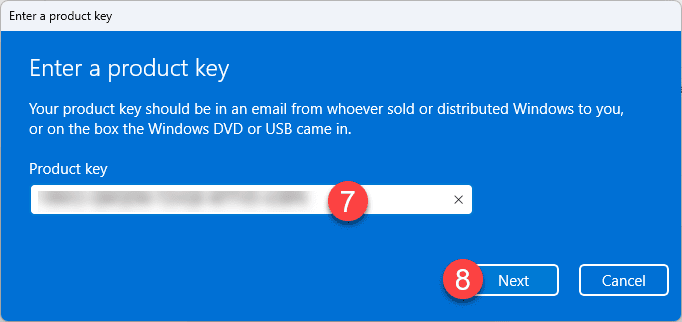
Make sure you save and close all your open documents as your computer will automatically reboot after upgrading to Windows 11 Pro.
9.) Click Start
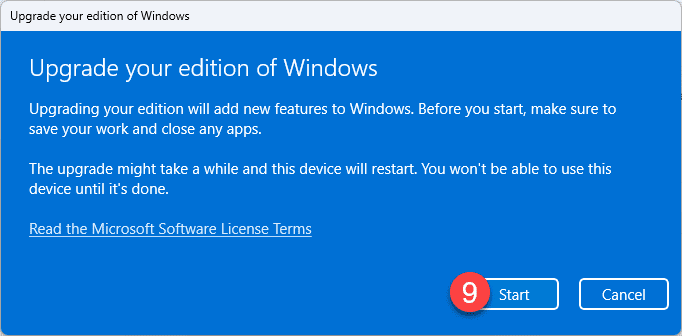
10.) wait for the upgrade to complete.
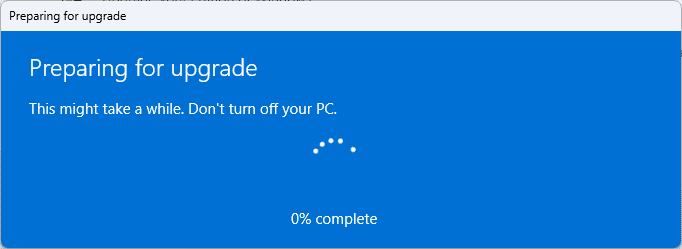
11.) The PC will restart several times
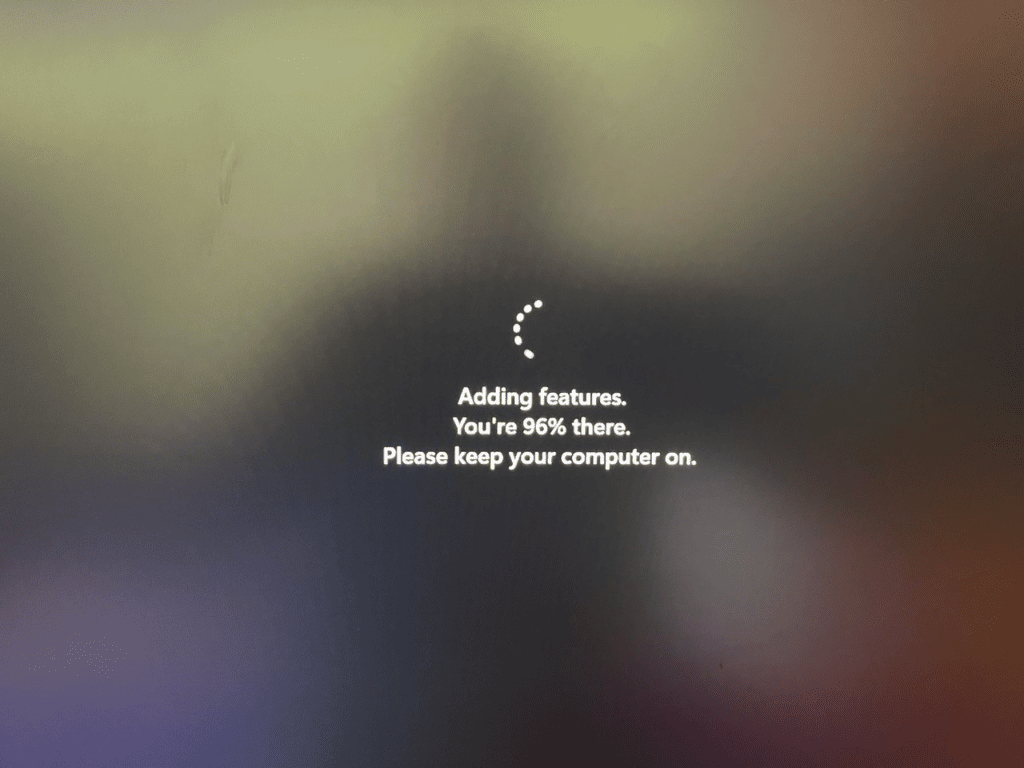
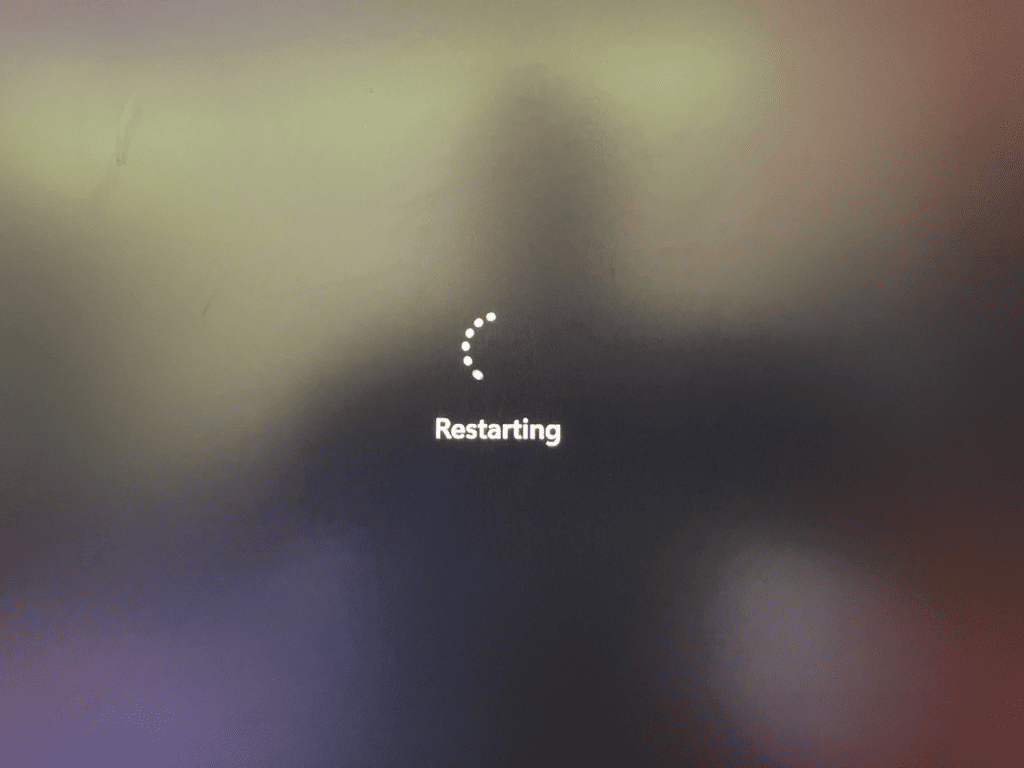
12.) Go back to Settings > Activation Settings (see step 3) and confirm that the Activation state is Active.
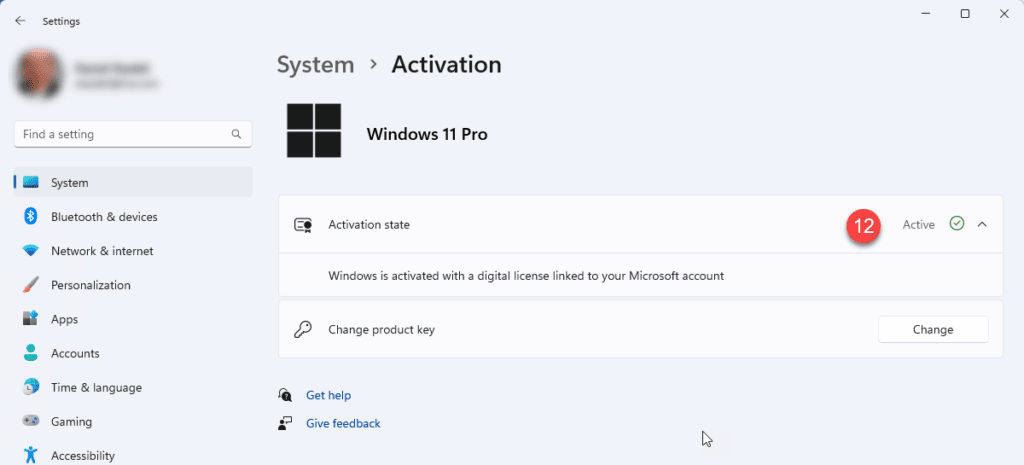
Walkthrough Video
You will find the Windows 11 Pro Upgrade key in our shop here. Before you buy an upgrade key, pls. make sure your PC supports Windows 11. See system Requirements
You can also consult the guide on the Microsoft website here.