Install Office 2021 or 2019 Pro Plus (card) from office.com/setup or setup.office.com
1. Gently scratch the silver area on the back of the key card to reveal your product key.
2. Open a browser tab and go to office.com/setup, then click on Get Started
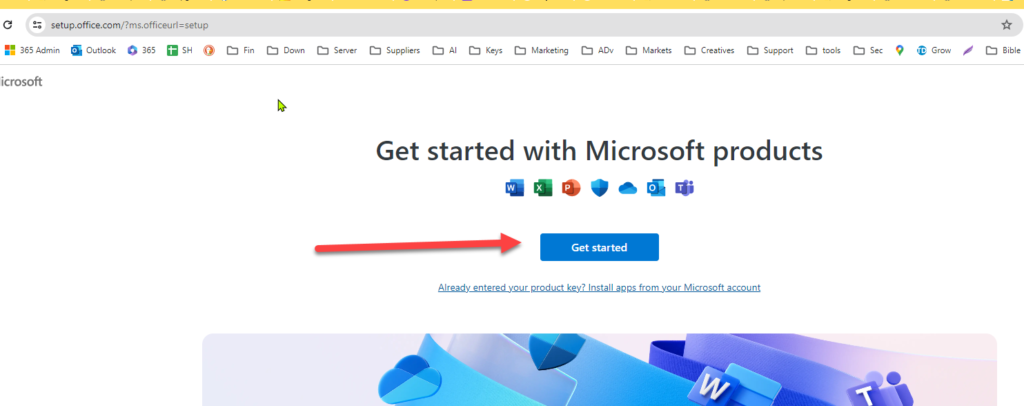
3. Sign in to your Microsoft account or create a new one
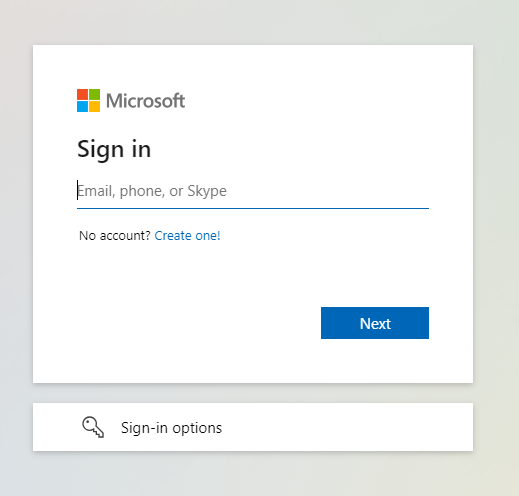
4. Enter your product key from the key card, (5) then click Next
You can purchase a new product key here.
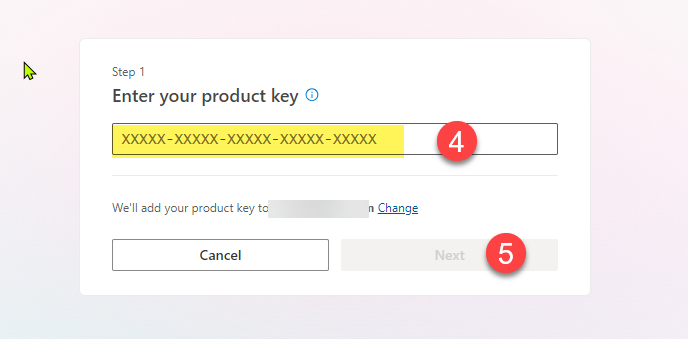
6. Check that the product matches what you purchased, then click Redeem (7)
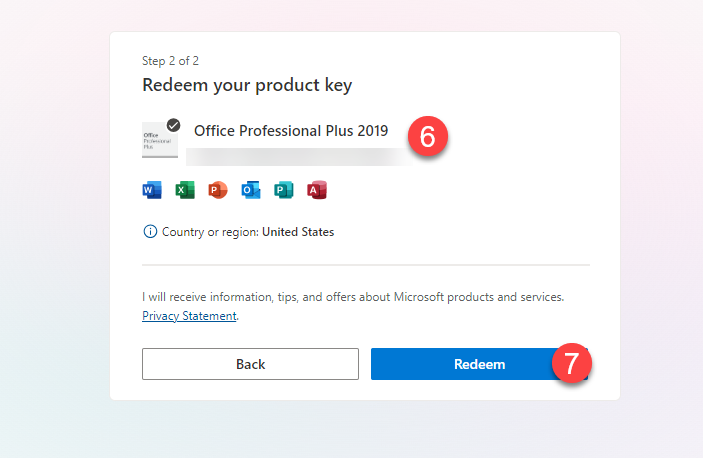
8. Your Office Professional Plus 2021 purchase will be listed in your account. Click on Install
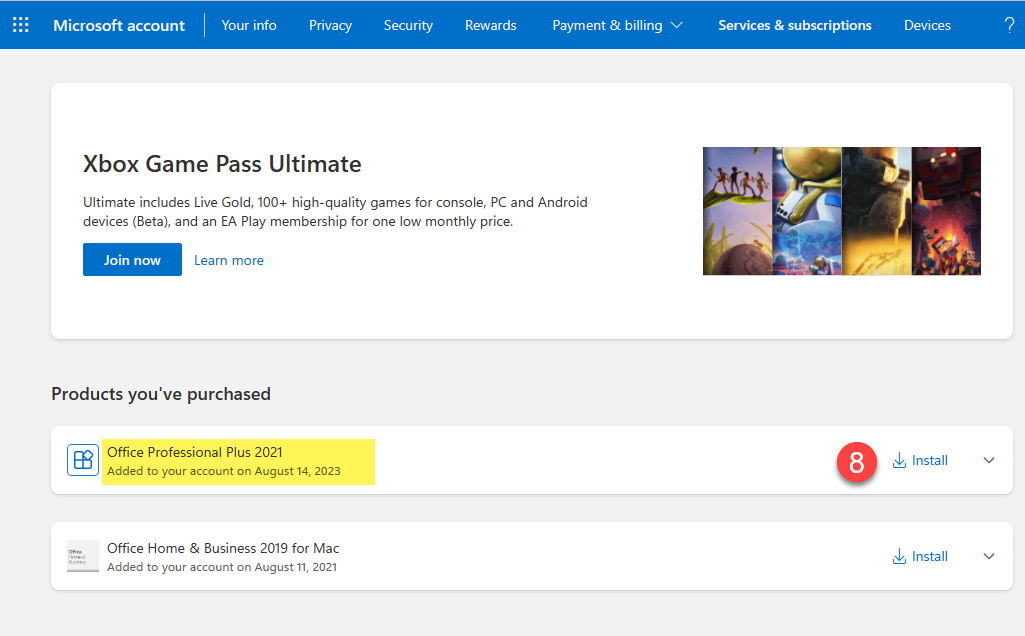
9. Leave language as English or change to another language if needed. This is the language the office commands will be displayed in. The spell check/dictionary language can be added later.
10. Leave this set to Office Pro Plus 2021, unless you need to install a 32-bit version (uncommon).
11. Click Install
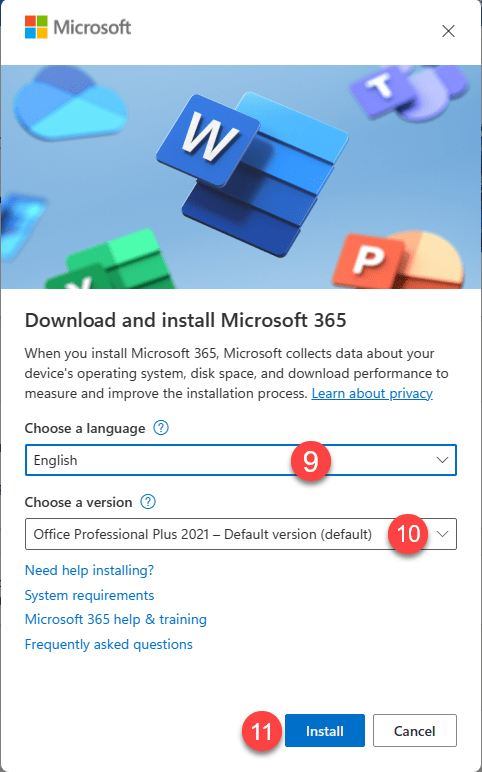
12. Find the OfficeSetup.exe installer and open it
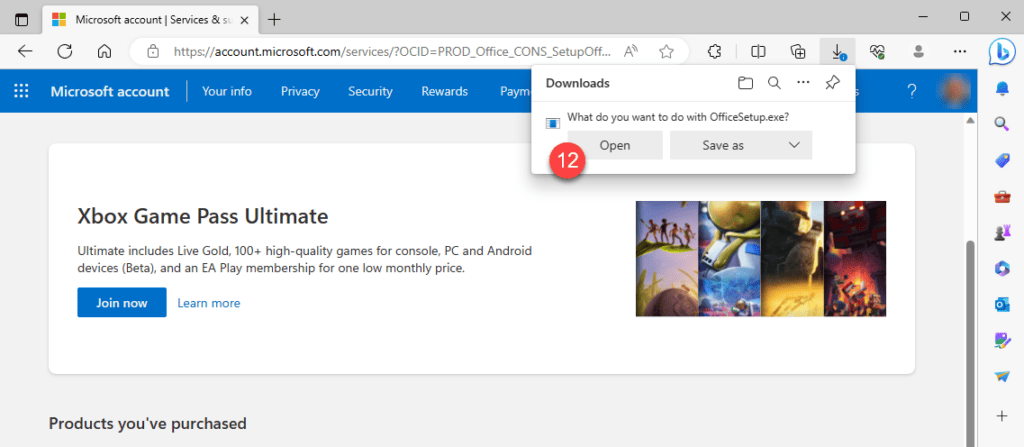
13. Click Yes to allow the installer to begin.
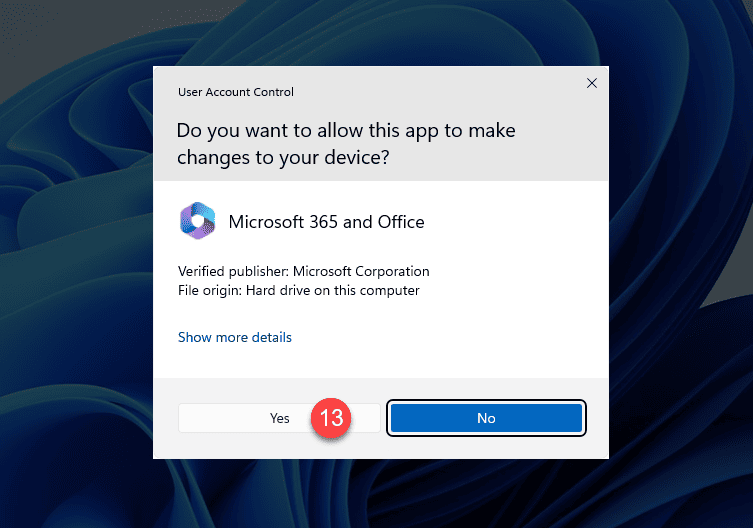
14. Be patient as the installation is in progress. Depending on your CPU and download speed, it may take a little longer or shorter. Once you see You’re all set! click on Close.
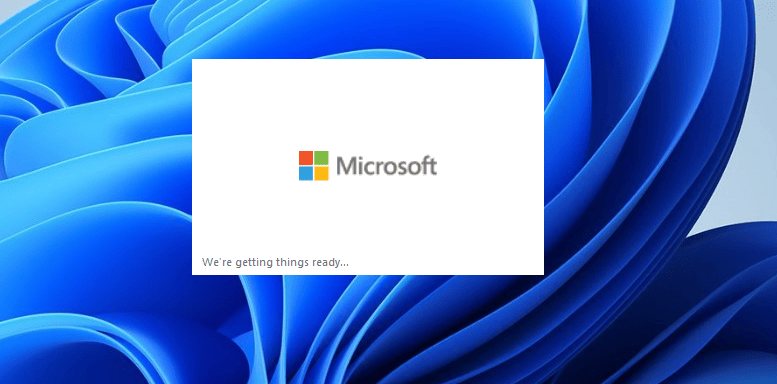
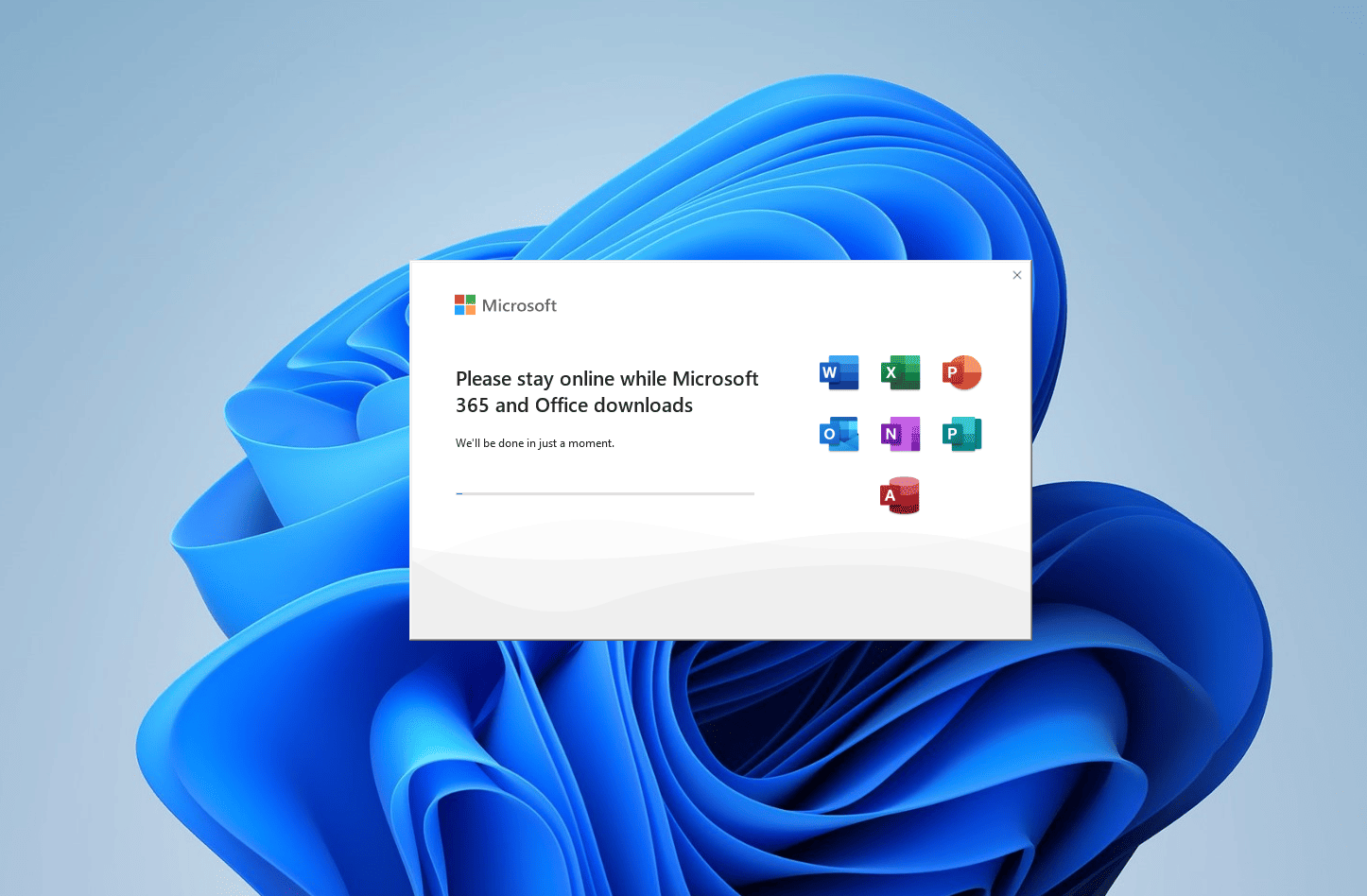
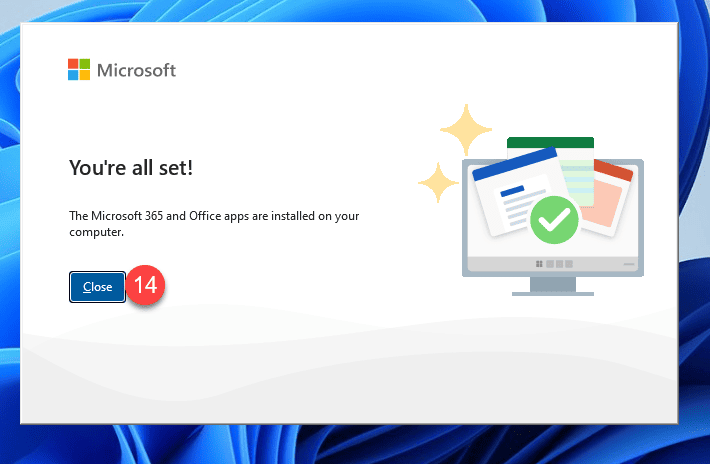
15. to find the Office Apps, click on Start.
16. You might see the Word and Excel app under Pinned Apps
17. Otherwise use the search field and type Word or PowerPoint, etc.
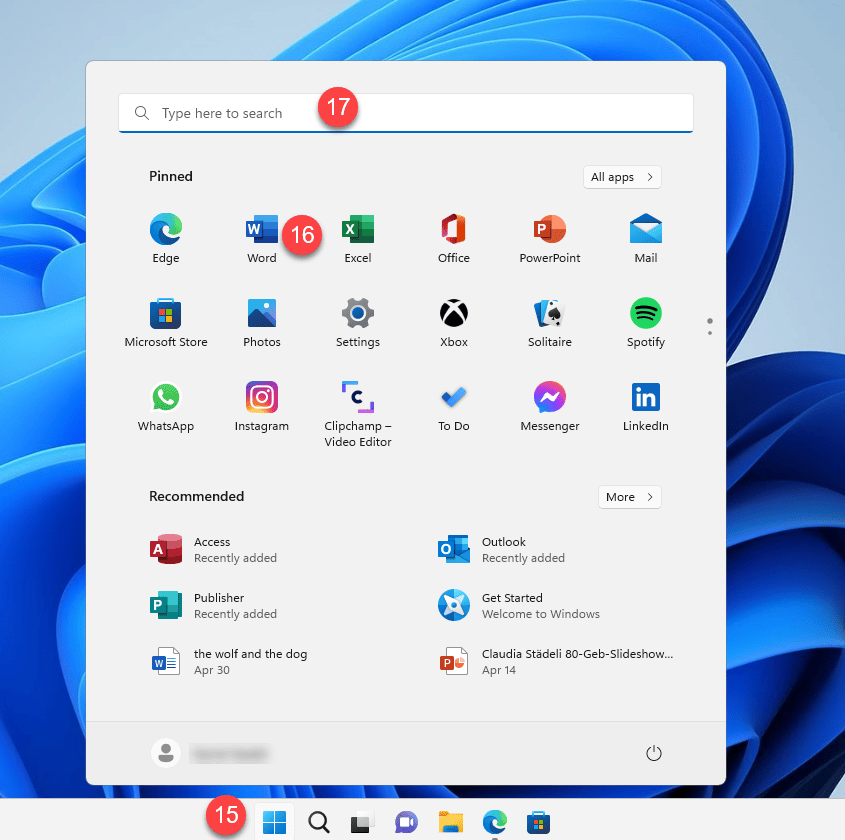
18. If you see a splash screen (pop up), click Get started
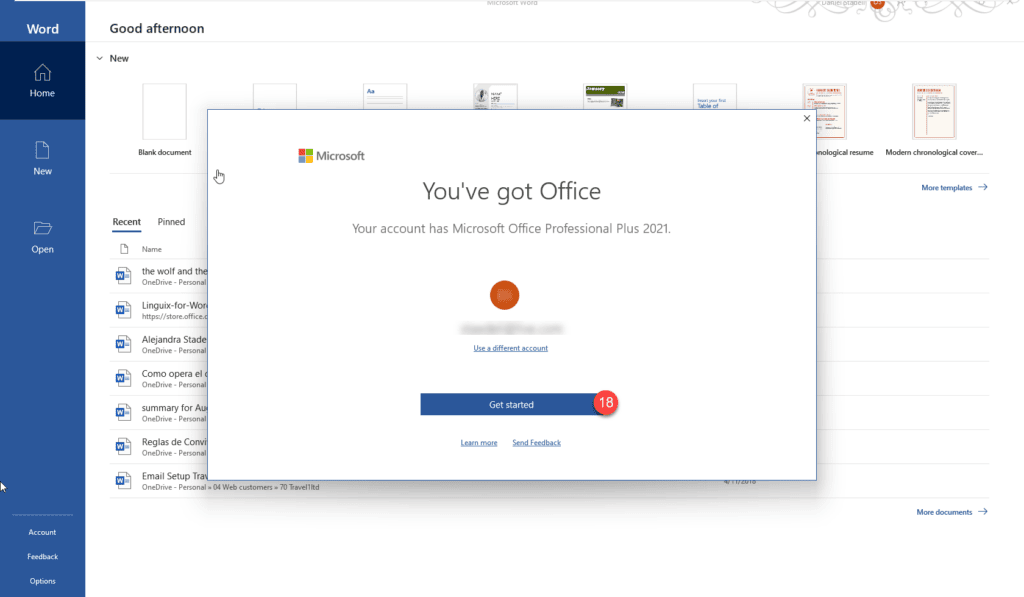
19. Accept the license agreement

Your software is activated:
1.) Files > Account
2.) Check under Product Information
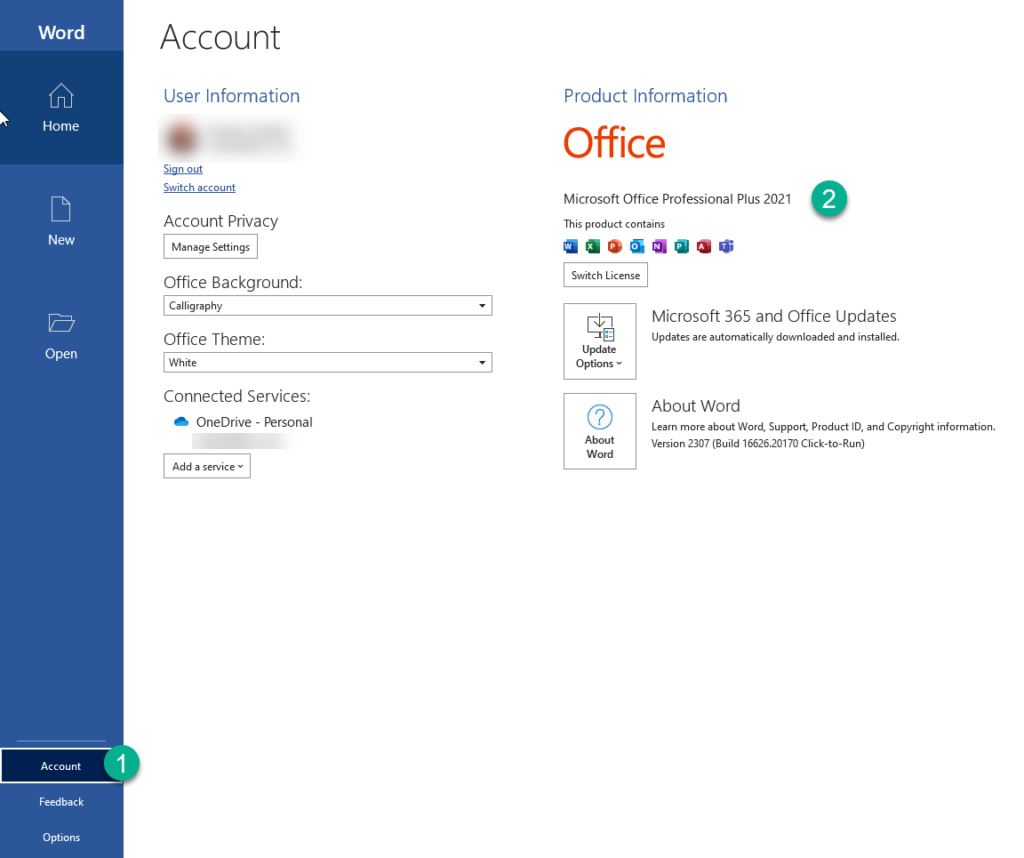
20. If you want to pin the App icon to the taskbar, you have to open it (e.g. Word), right click on the icon and then select Pin to taskbar (21). This means the icon will always stay there, even if Word is closed for quick access.
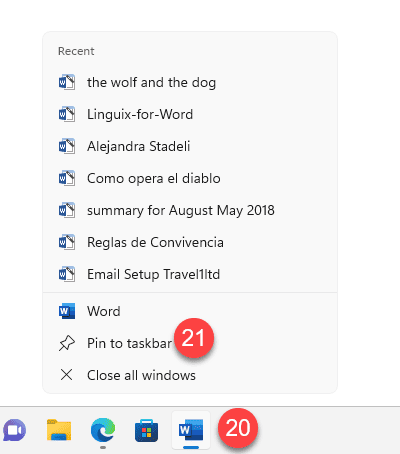
Congratulations! You have successfully installed Office 2021 Pro Plus.
You can find more product keys here. You can purchase the key card here.