Install Windows Server Standard 2022
Insert the DVD into your server and start the computer. At the Windows Boot Manager screen, select Windows Setup
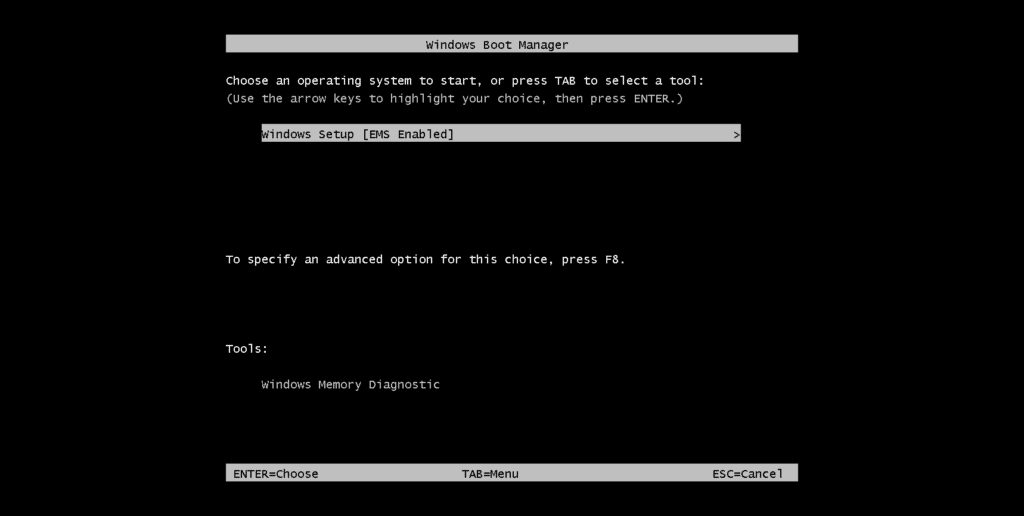
Wait through the Loading, starting and getting ready phase…
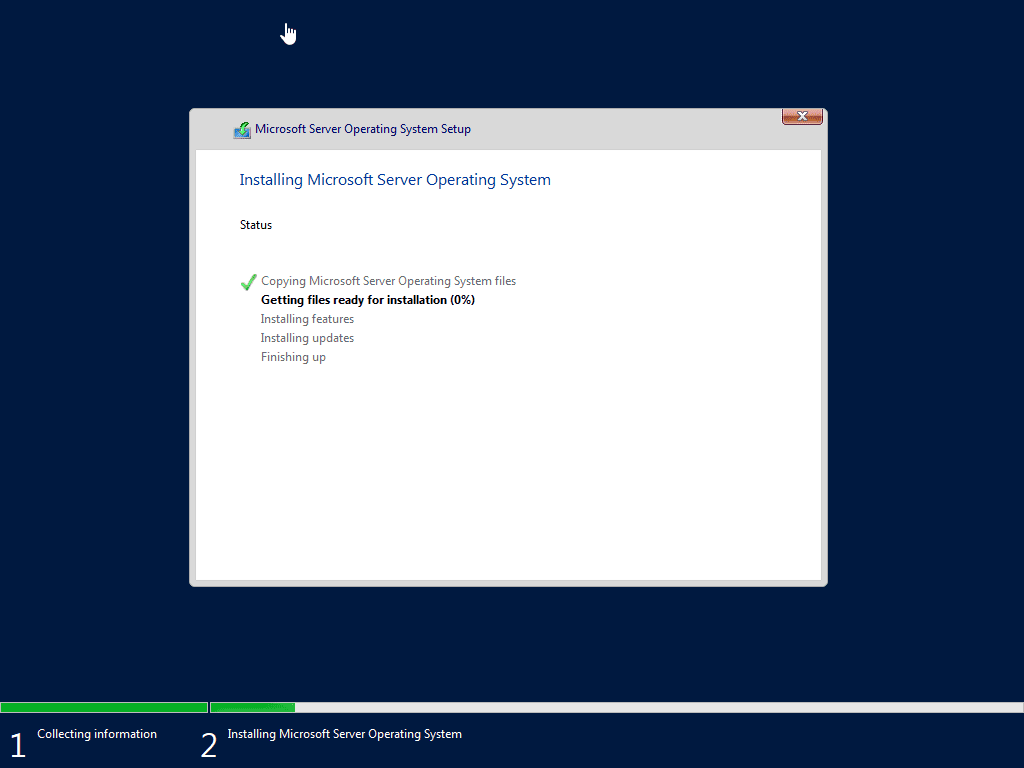
Wait for the Server Manager Dashboard to appear and restart the computer
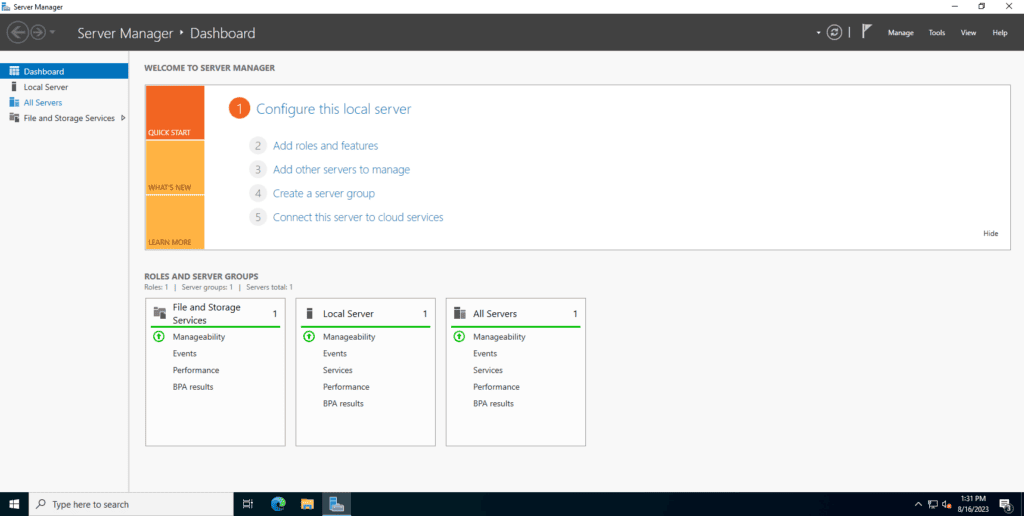
Activate the Software
Open Search > Activation Settings
Click on Change product key

Enter the product key and click Next
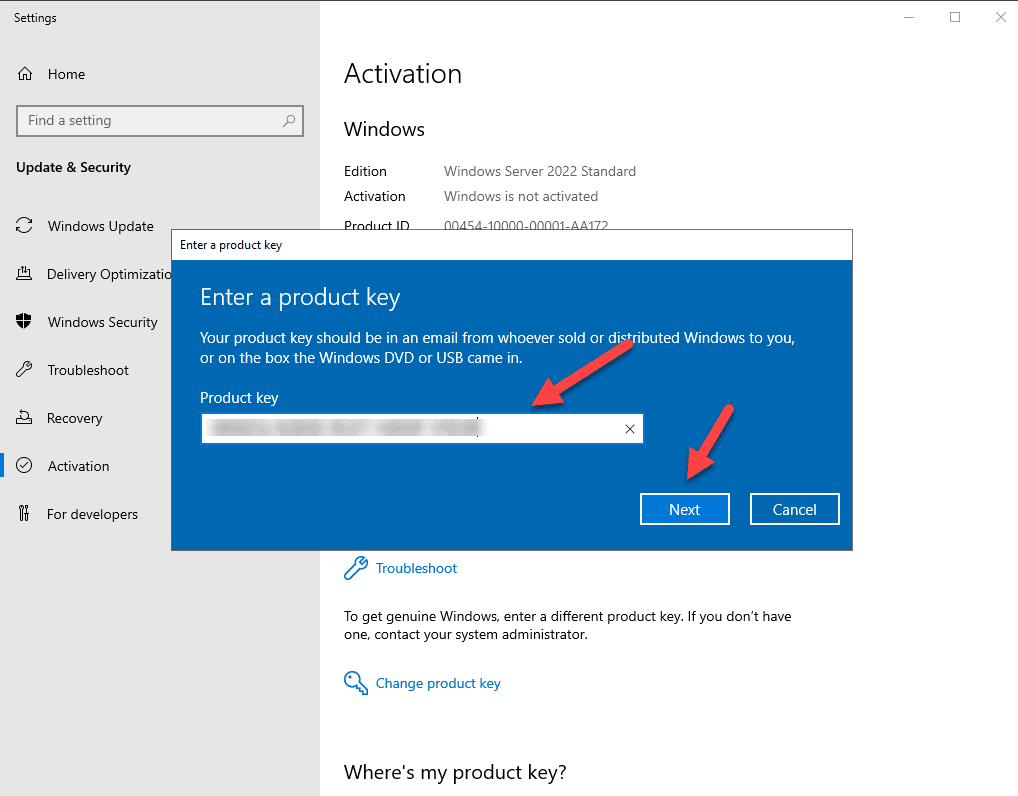
Click Activate
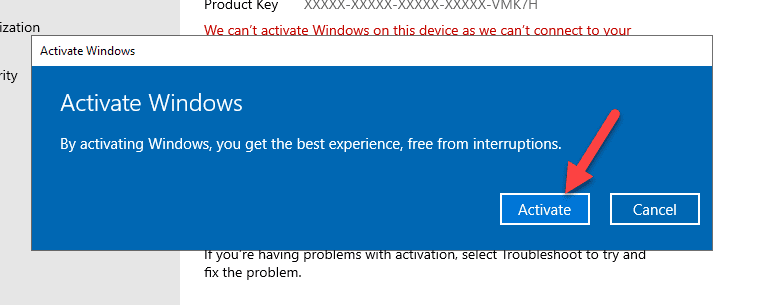
If you see Unable to activate Windows, click Close and restart the server

Now go back to Activation Settings and it should say Windows is activated.
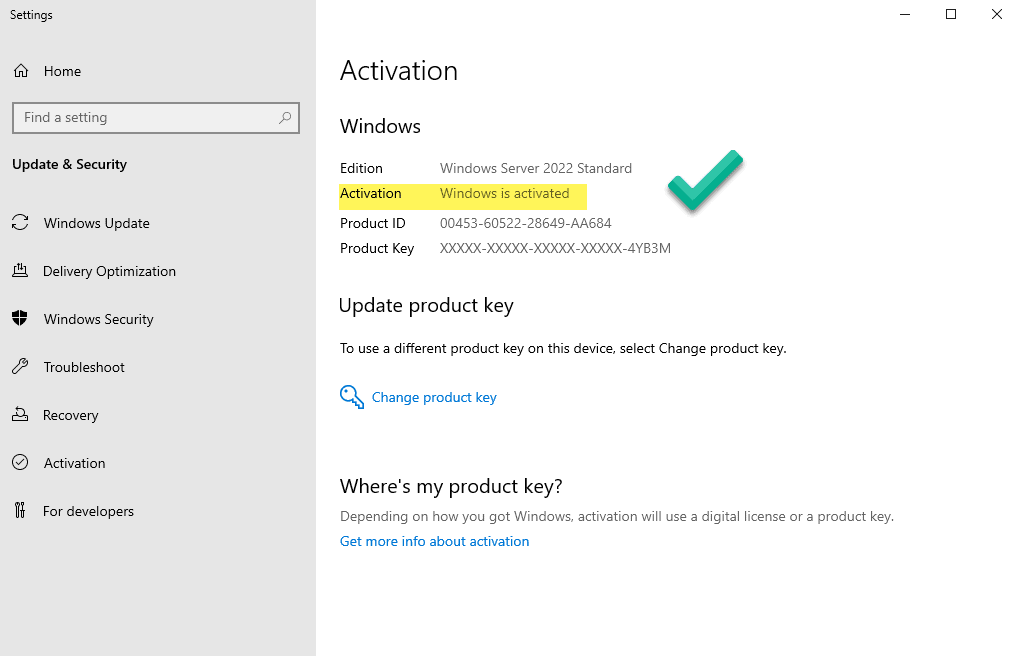
Congratulations, that’s it!
You can purchase Windows Server product keys in our shop here.
Additional Activation Instruction Windows Server:
After the Server installation with a file from our Download-Center or from the Microsoft website, you might have installed the „Evaluation“ version. Please look into your system information to confirm if you have installed the “Standard Evaluation“, “Standard“ or “DataCenter“ Version. If you have a „Evaluation“ Version just follow this upgrade guide. If you have the full version like “Windows Server Standard” or “Windows Server DataCenter” installed follow the key activation guide below.
Server version upgrade:
For the activation of the your Server Version you first need to upgrade it to the “Windows Server“-Version you want. Therefore, you need to use the generic key for the desired version. Open the command line / CMD with administrator rights and input the following line:
dism /online /get-targeteditions
After that input one of the following lines with the generic key, that matches the Server version you want:
| Server Version | Command with generic key (DO NOT change the key of this line) |
| Windows Server 2012 R2 Essentials | dism /online /set-edition:serverEssentials /productkey:K2XGM-NMBT3-2R6Q8-WF2FK-P36R2 /accepteula |
| Windows Server 2012 R2 Standard | dism /online /set-edition:serverStandard /productkey:DBGBW-NPF86-BJVTX-K3WKJ-MTB6V /accepteula |
| Windows Server 2012 R2 Datacenter | dism /online /set-edition:serverDatacenter /productkey:Y4TGP-NPTV9-HTC2H-7MGQ3-DV4TW /accepteula |
| Windows Server 2016 Essentials | dism /online /set-edition:serverEssentials /productkey:JCKRF-N37P4-C2D82-9YXRT-4M63B /accepteula |
| Windows Server 2016 Standard | dism /online /set-edition:serverStandard /productkey:WC2BQ-8NRM3-FDDYY-2BFGV-KHKQY /accepteula |
| Windows Server 2016 Datacenter | dism /online /set-edition:serverDatacenter /productkey:CB7KF-BWN84-R7R2Y-793K2-8XDDG /accepteula |
| Windows Server 2019 Essentials | dism /online /set-edition:serverEssentials /productkey:WVDHN-86M7X-466P6-VHXV7-YY726 /accepteula |
| Windows Server 2019 Standard | dism /online /set-edition:serverStandard /productkey:N69G4-B89J2-4G8F4-WWYCC-J464C /accepteula |
| Windows Server 2019 Datacenter | dism /online /set-edition:serverDatacenter /productkey:WMDGN-G9PQG-XVVXX-R3X43-63DFG /accepteula |
| Windows Server 2022 Standard | dism /online /set-edition:serverStandard /productkey:VDYBN-27WPP-V4HQT-9VMD4-VMK7H /accepteula |
| Windows Server 2022 Datacenter | dism /online /set-edition:serverDatacenter /productkey:WX4NM-KYWYW-QJJR4-XV3QB-6VM33 /accepteula |
The system might reboot multiple times. After the upgrade is finished, you can input the key. By following the key activation guide.
Activation physical Windows Server:
Open the command line and input the key with the following line. But you need to exchange the „AAAAA-BBBBB-CCCCC-DDDDD-EEEEE“ with your actual key:
slmgr /ipk AAAAA-BBBBB-CCCCC-DDDDD-EEEEE
For the key „HJ1HG-HU44Z-68HJP-V79W4-1R2R4“ the command would be:
slmgr /ipk HJ1HG-HU44Z-68HJP-V79W4-1R2R4
You can also force the activation with the command:
slmgr /ato
Activation virtual Windows Server:
For the activation of virtual Windows Server on a correct licensed physical Windows Server please use the following AVMA-Keys, that Microsoft provided to activate such virtual Windows Server:
| Server Version | Activation command with generic AVMA-key for virtual Server |
| Windows Server 2012 R2 Essentials | slmgr /ipk K2XGM-NMBT3-2R6Q8-WF2FK-P36R2 |
| Windows Server 2012 R2 Standard | slmgr /ipk DBGBW-NPF86-BJVTX-K3WKJ-MTB6V |
| Windows Server 2012 R2 Datacenter | slmgr /ipk Y4TGP-NPTV9-HTC2H-7MGQ3-DV4TW |
| Windows Server 2016 Essentials | slmgr /ipk B4YNW-62DX9-W8V6M-82649-MHBKQ |
| Windows Server 2016 Standard | slmgr /ipk C3RCX-M6NRP-6CXC9-TW2F2-4RHYD |
| Windows Server 2016 Datacenter | slmgr /ipk TMJ3Y-NTRTM-FJYXT-T22BY-CWG3J |
| Windows Server 2019 Essentials | slmgr /ipk 2CTP7-NHT64-BP62M-FV6GG-HFV28 |
| Windows Server 2019 Standard | slmgr /ipk TNK62-RXVTB-4P47B-2D623-4GF74 |
| Windows Server 2019 Datacenter | slmgr /ipk H3RNG-8C32Q-Q8FRX-6TDXV-WMBMW |
| Windows Server 2022 Standard | slmgr /ipk YDFWN-MJ9JR-3DYRK-FXXRW-78VHK |
| Windows Server 2022 Datacenter | slmgr /ipk W3GNR-8DDXR-2TFRP-H8P33-DV9BG |
You can also force the activation with the command:
slmgr /ato
Now you should have a working and activated Windows Server. It might take some time for the activation to be shown. If the command line outputs an error, please wait some time and reboot the system. Then look in the system information if the Windows is activated.