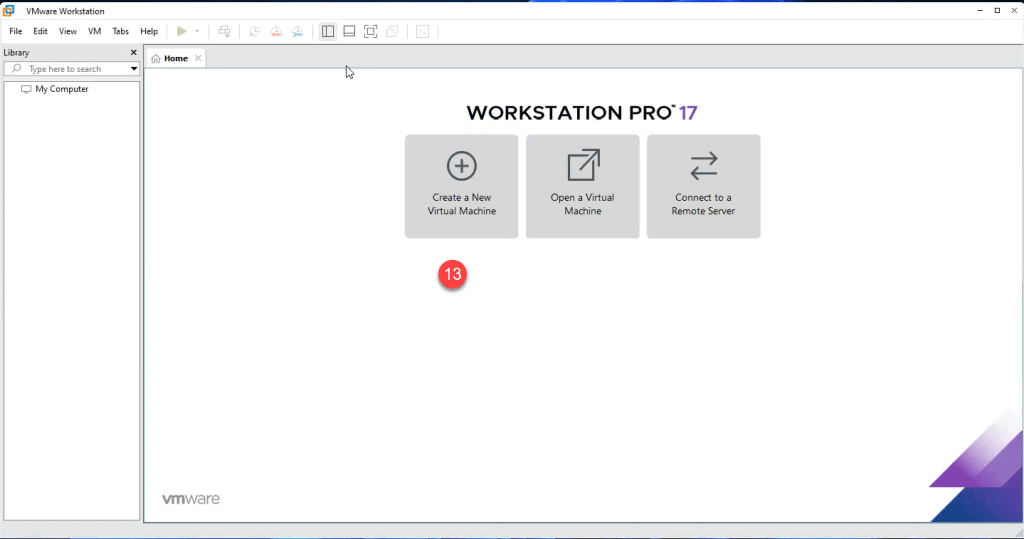VMware Workstation Pro Installation Guide
1. Download the software from the link you have received in the invoice email.
2. On the vmware website scroll down an click on Download Now under Workstation 17 Pro for Windows
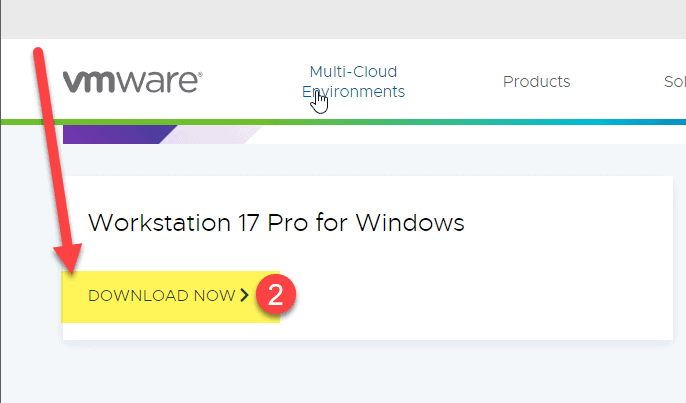
3. Double click the downloaded file to start the installation
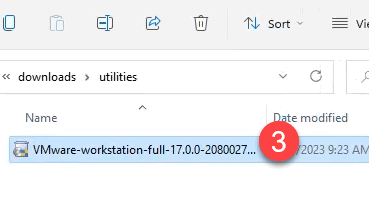
4. Click Yes to allow the installer to make changes on your device
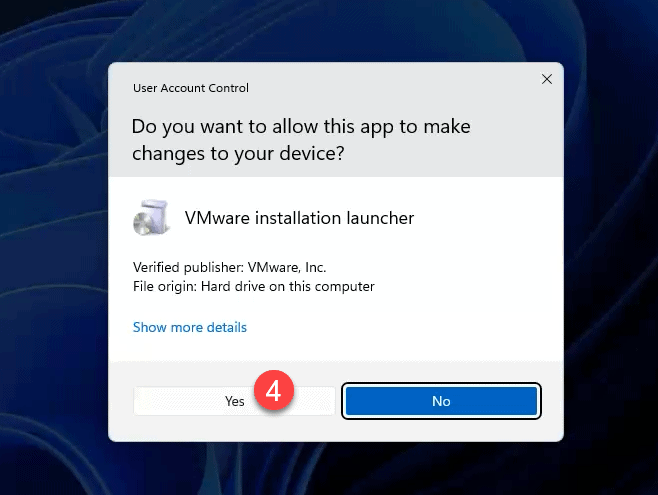
5. Click Next several times to go through the installation wizard and answer the questions / checkboxes as necessary.
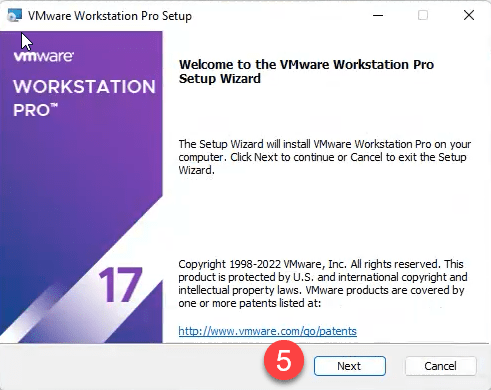
6. Unselect “Join the VMware program, if you don’t want to share your information with them.
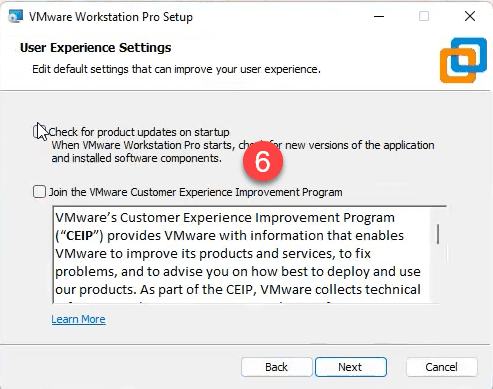
7. Click Install to start the installation
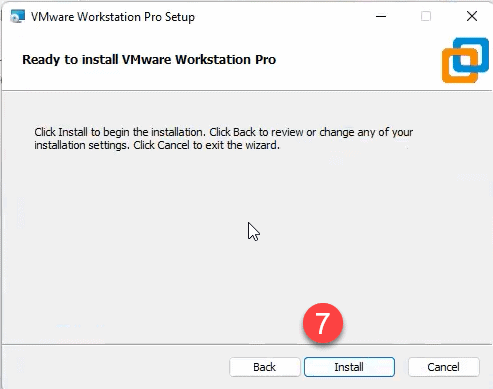
8. You can click Finish or License to enter the license key now.
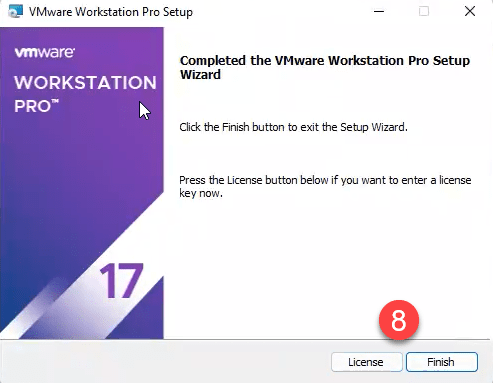
9. At the next startup you have to enter your license key, if you haven’t done so yet.
10. Click Continue
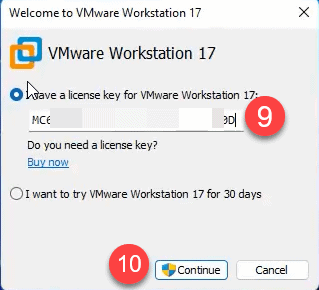
11. Allow changes by clicking Yes
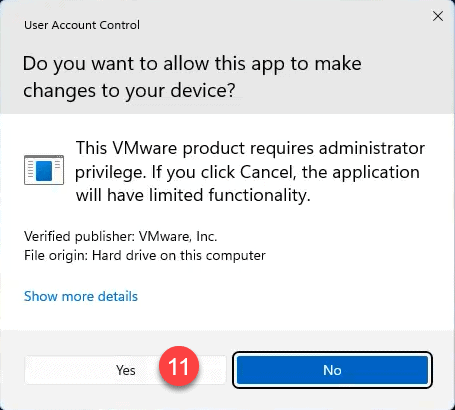
12. You successfully activated VMware Workstation 17 – Congratulations. Click Finish
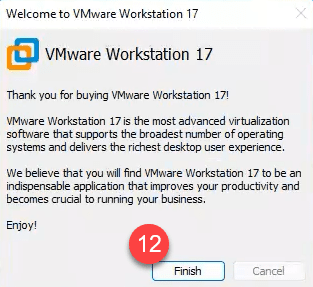
13. You can now start to use your software.