Completely remove all versions of Office
Jump down to the walkthrough video.
- Download the Microsoft Fix Tool and install it.
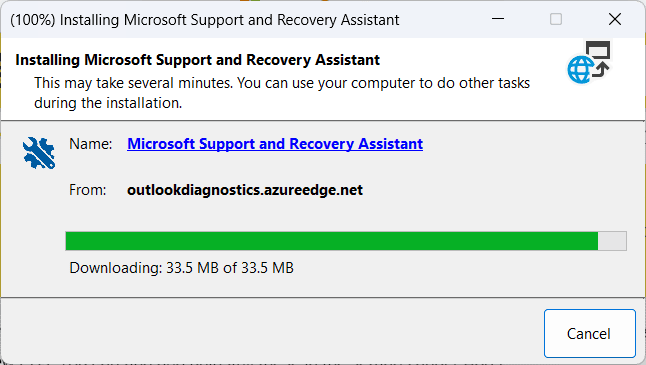
2. Click I agree
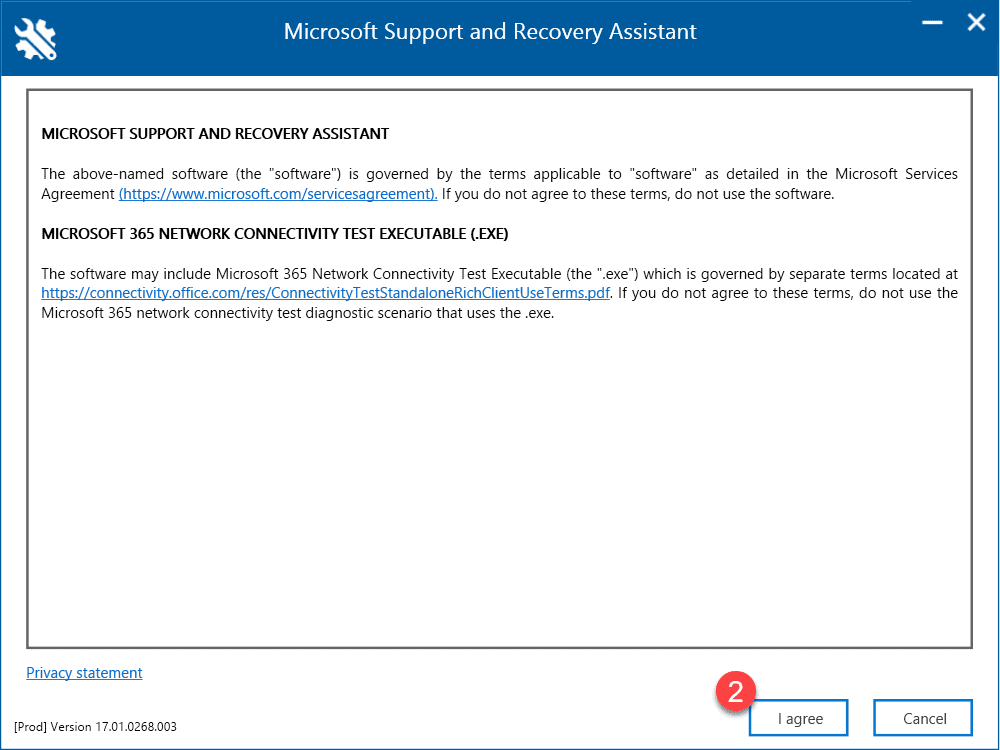
3. Wait a little then click Yes when you get this Popup from Microsoft Windows:
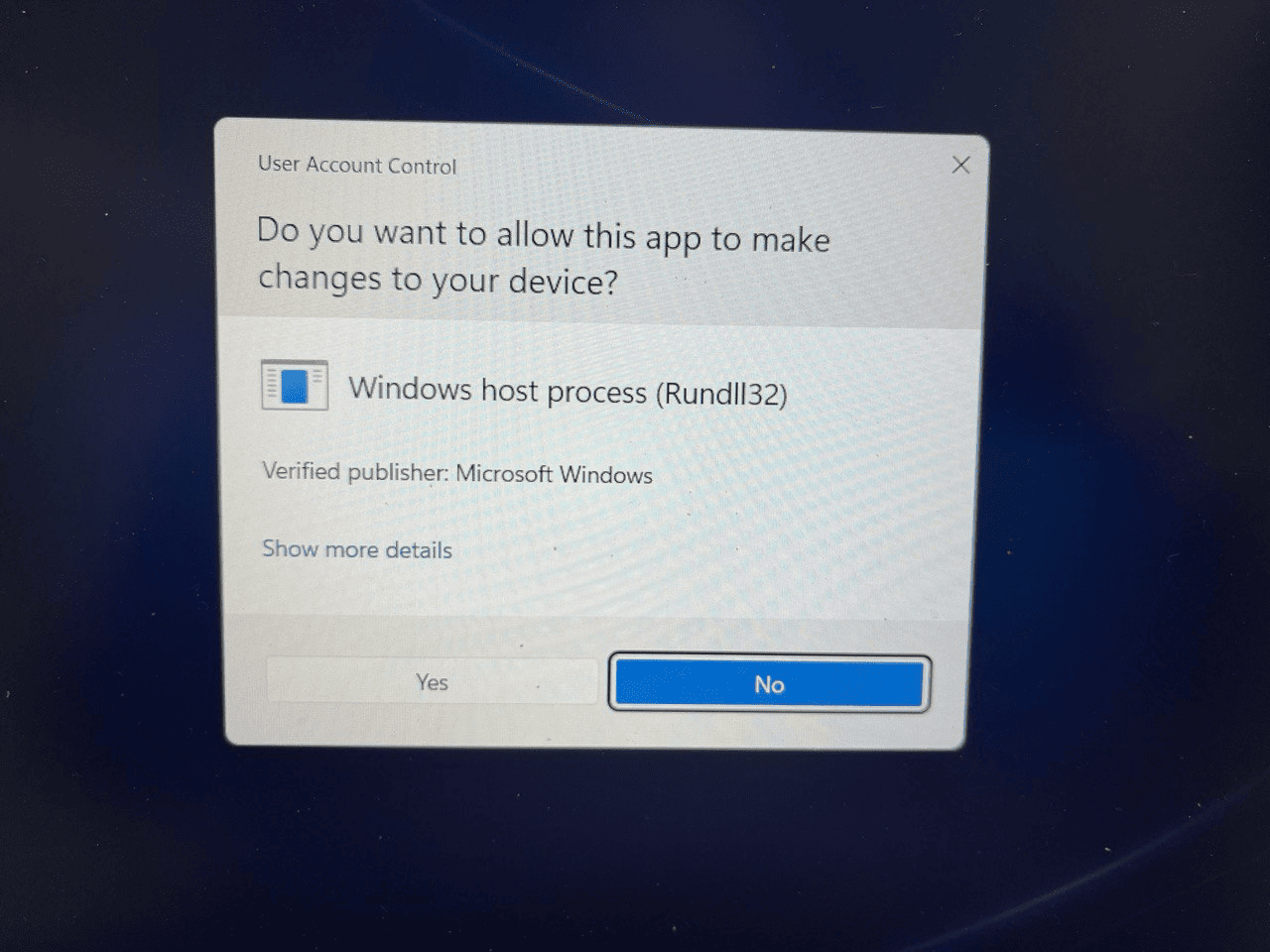
4. Select the office version you want to uninstall or select all of the above in case you had several versions installed before or you don’t remember which one. This could take 30 minutes or more, depending on the speed of your computer.
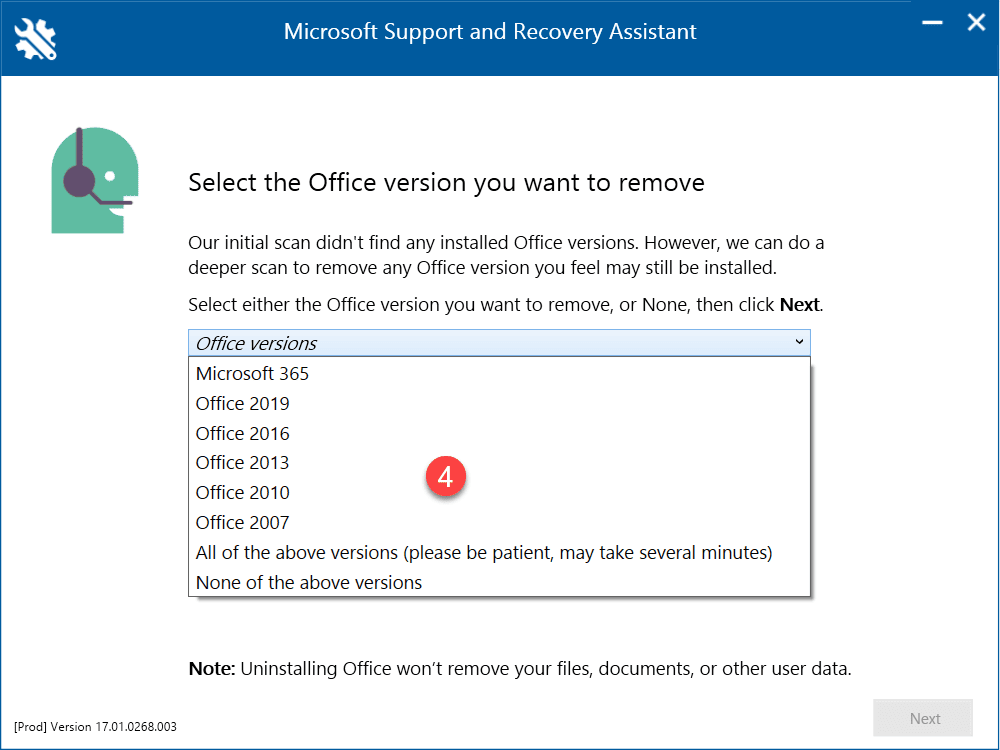
5. Save your work (make a backup) and then check the box before clicking Next
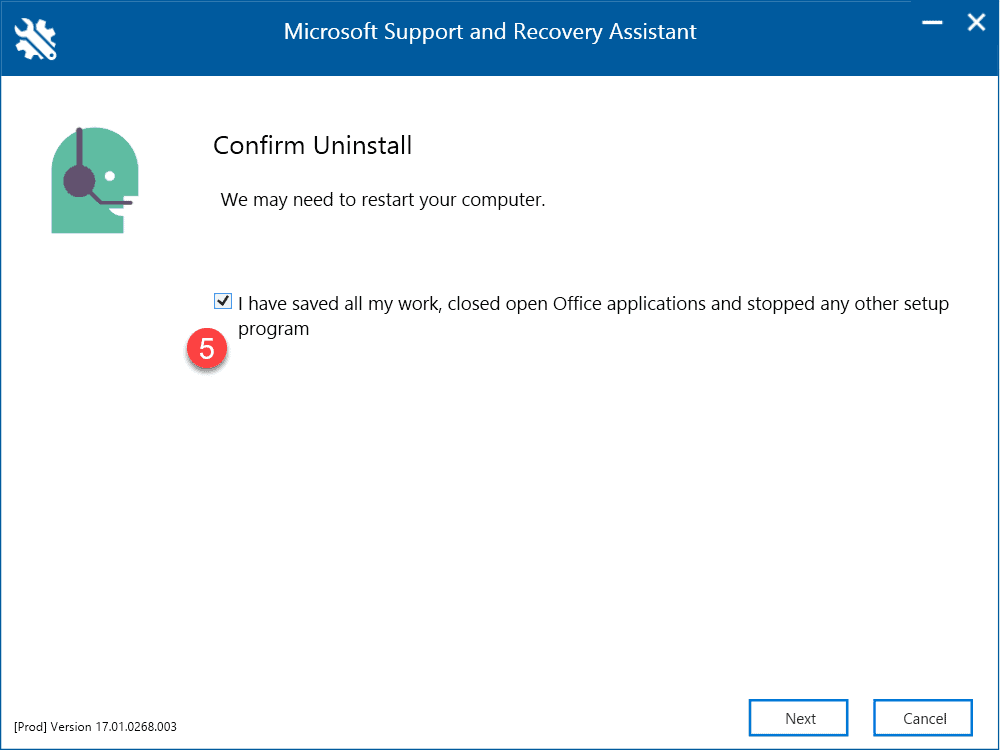
6. The tool will uninstall and go thoroughly through your PC to delete any remains of office.
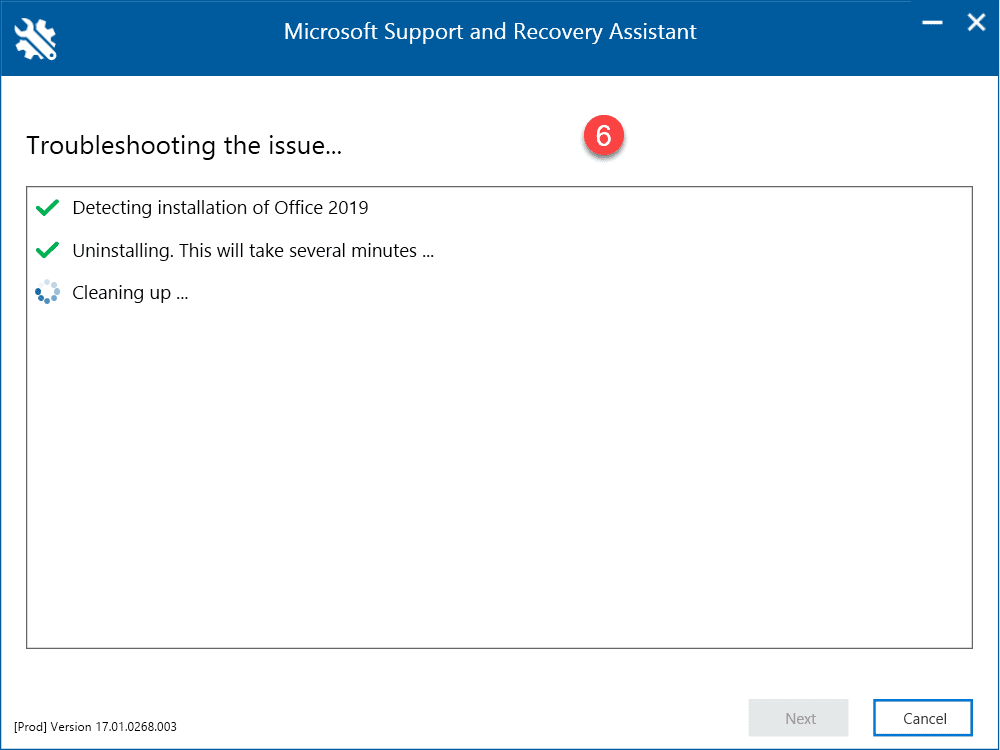
7. Click Restart when asked:
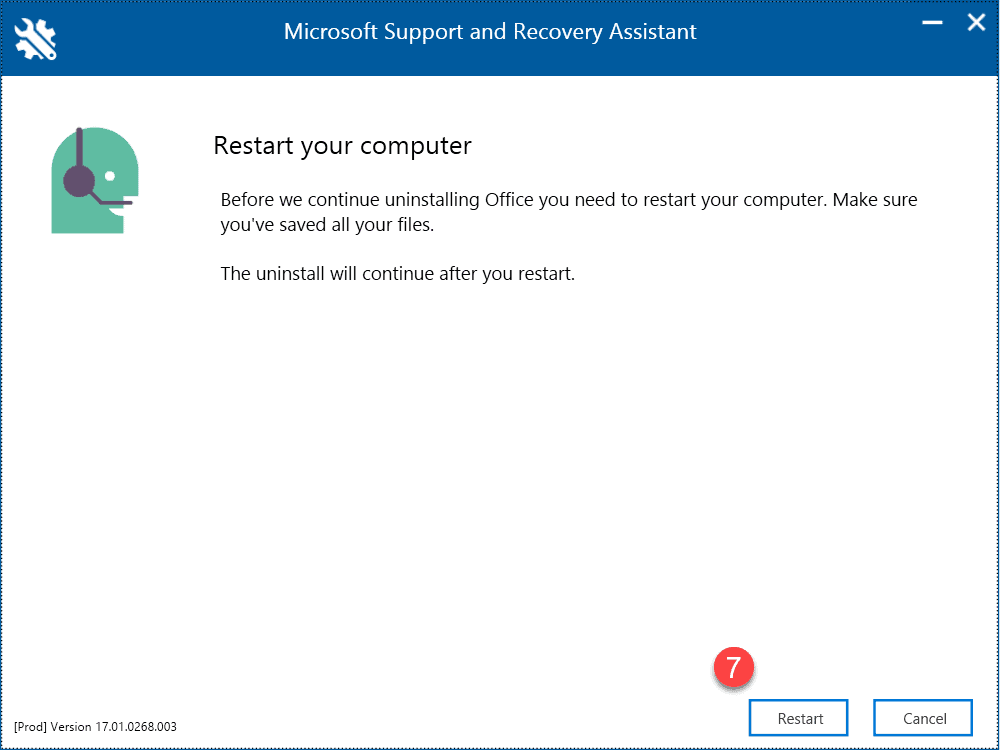
8. Do NOT Reinstall Office. You must use the link that was sent to you in the email to install Office. (there are different images and you must use the correct one that matches your key type.)
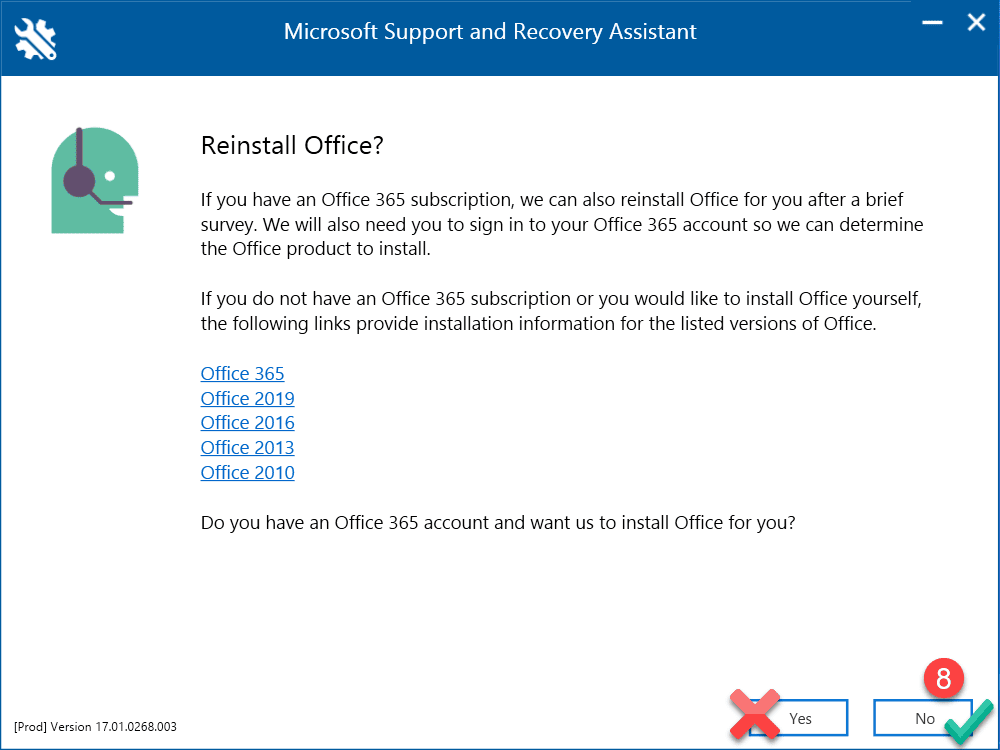
9. Answer Yes and Submit
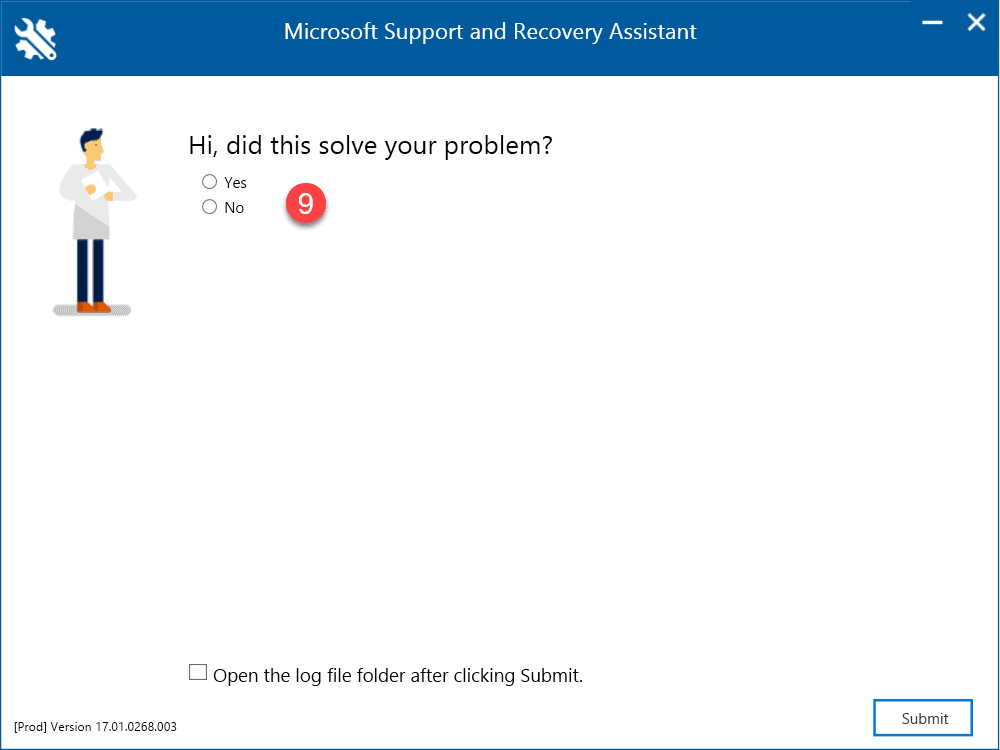
If you haven’t purchased the latest office version yet, pls. check out our Shop first.
Walk Through Video
Note:
After the Assistant finished uninstalling DO NOT click to reinstall any of the offered office versions, but rather install the exact Microsoft office that you purchased from the link you received in the email (there are several different license types of Offices).