Create Windows 10 Installation Media
You can create your own bootable USB Flash Drive with Windows 10 Home or Pro easily in 6 steps. This process may take roughly 30 minutes, depending on your internet speed and USB drive speed.
- Visit this link: https://www.microsoft.com/en-us/software-download/windows10
- Scroll down to Create Windows 10 Installation Media and click on Download Now

3. Find the file in your Downloads folder and double click to execute it.
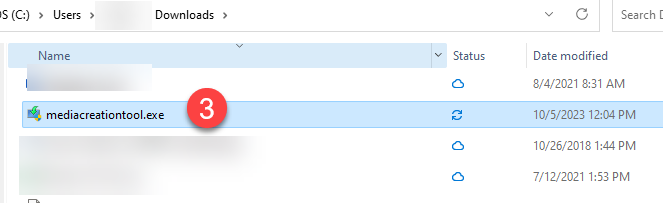
4. Click Yes to allow the installation
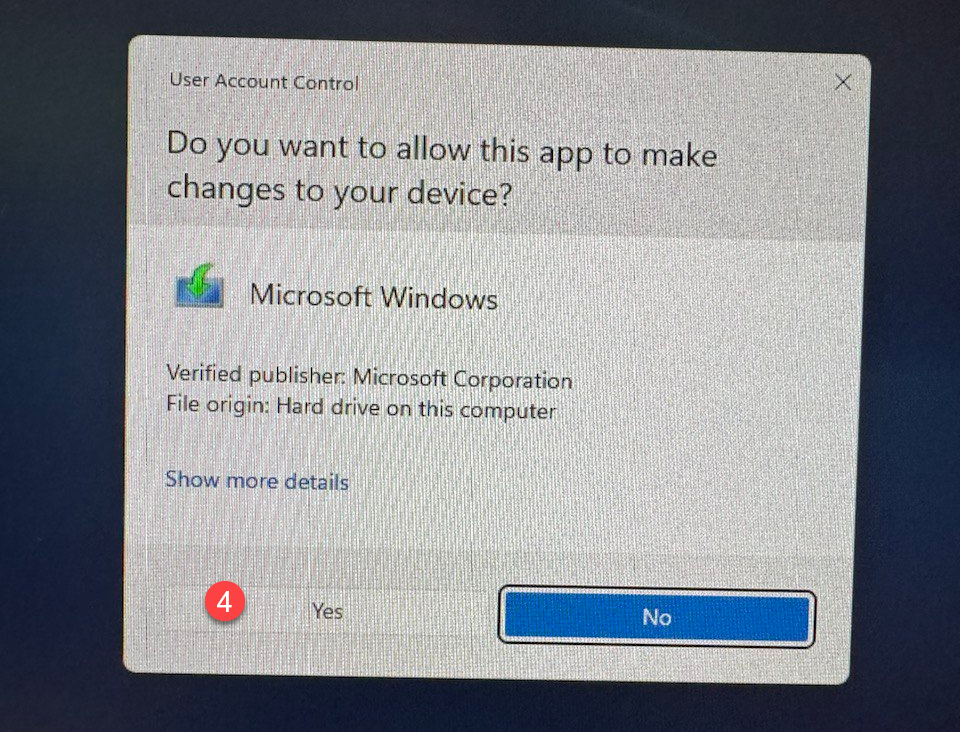
5. Follow the steps in the video below.
Note: we recommend that you use an 8 GB USB flash drive.
6. Check the USB flash drive has been written and eject it by right clicking on the drive letter > Eject
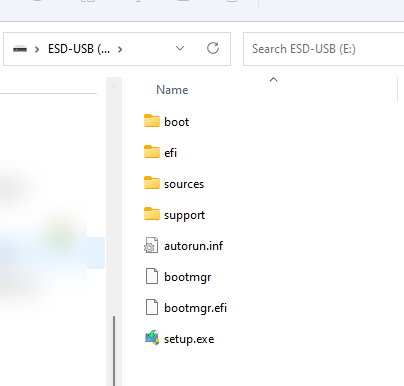
7. Your Windows 10 installation Media is ready, congratulations!
Follow this step-by-step tutorial to make a clean Install of Windows 10
You can buy the Windows 10 and Windows 11 Keys in our shop at a discounted price