Subtotal: $78.00
Install Office Standard for MacOS
To install Microsoft Office 2021 Standard for MacOS or Office 2019 Standard for MacOS, follow this guide:
Note: This software is for MacOS versions 10.15 to 13.xxx only
Before installing the new Office package, please uninstall all older versions of Office from your computer. You can find and uninstall them in Applications by deleting all Word, Excel, PowerPoint and Outlook software. Then empty the recycle garbage can. If you had Office 365 installed, please download and run the Microsoft Office 365 license uninstall tool. This is essential.
Prefer a walkthrough video? Click here
Download office from the Link in your email:
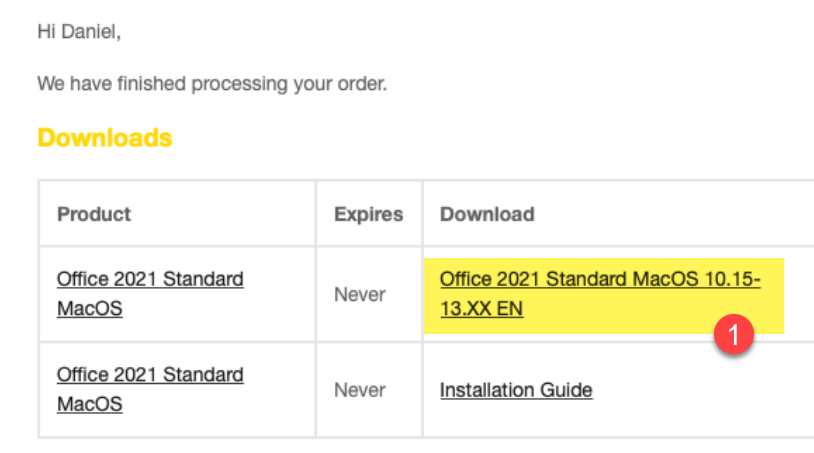
Double click the downloaded file:
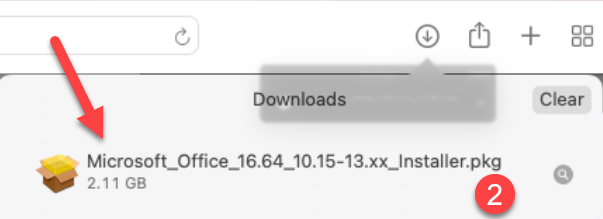
3. The Installation Wizard opens, click Continue
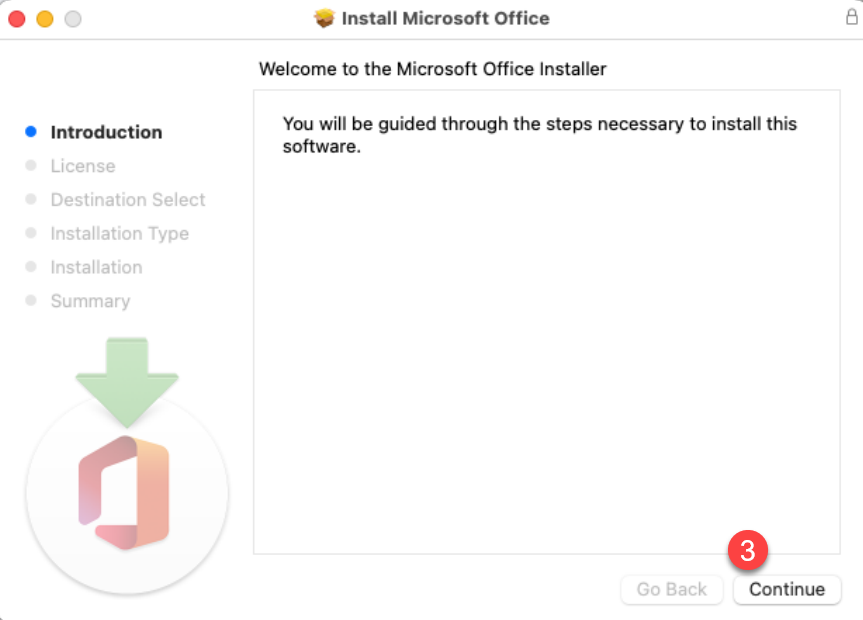
4. Click Continue again > click Agree > click Install > enter your password if asked and click Install Software >
5. Wait for the installation to complete. This may take 10-20 minutes, depending on the speed of your Mac.
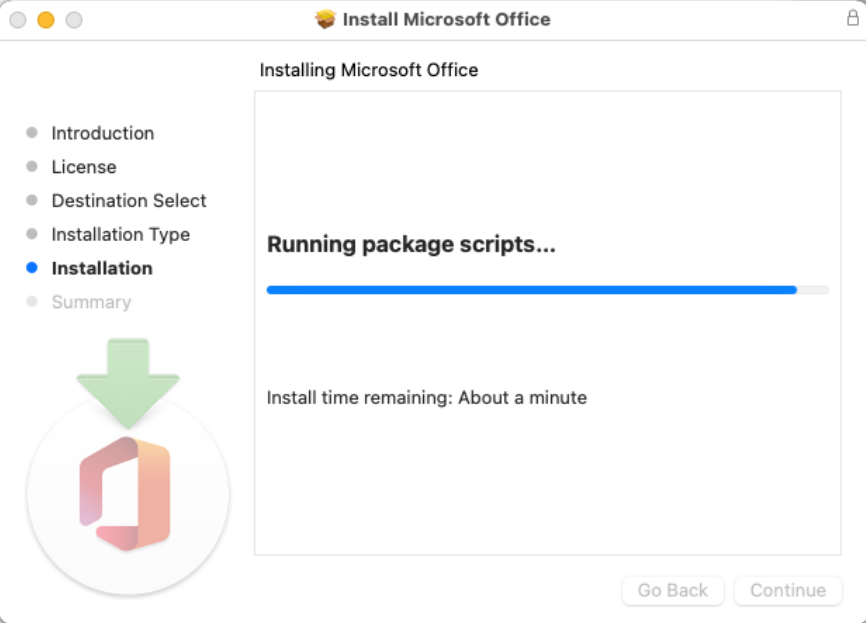
6. Once the installation is complete, click Close
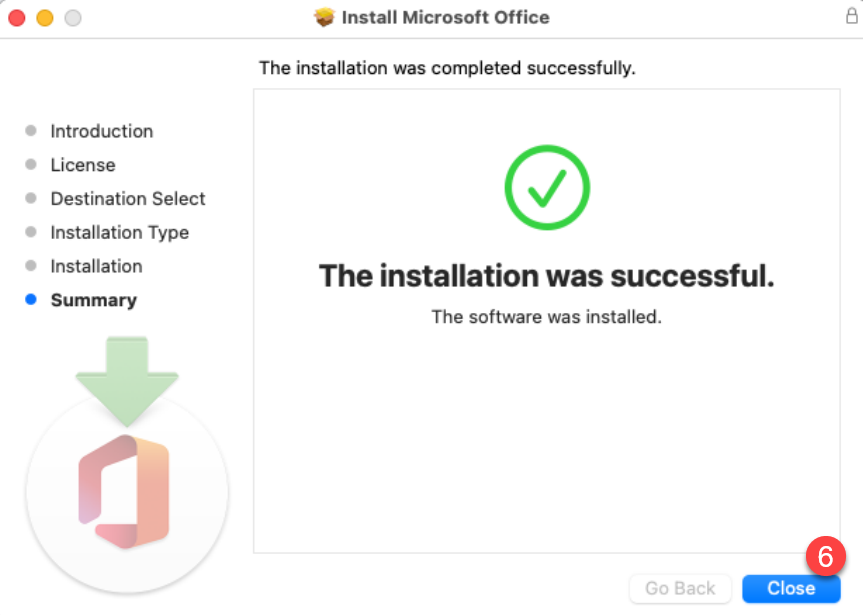
7. You can move the installer to the trash to save space on your hard drive. You won’t need the installer again.
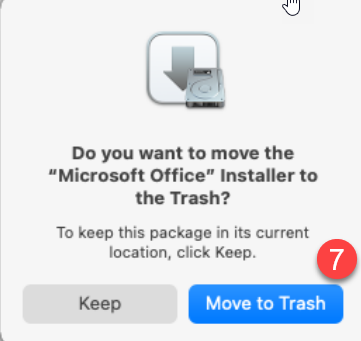
8. Click OK on the Required Data Notice
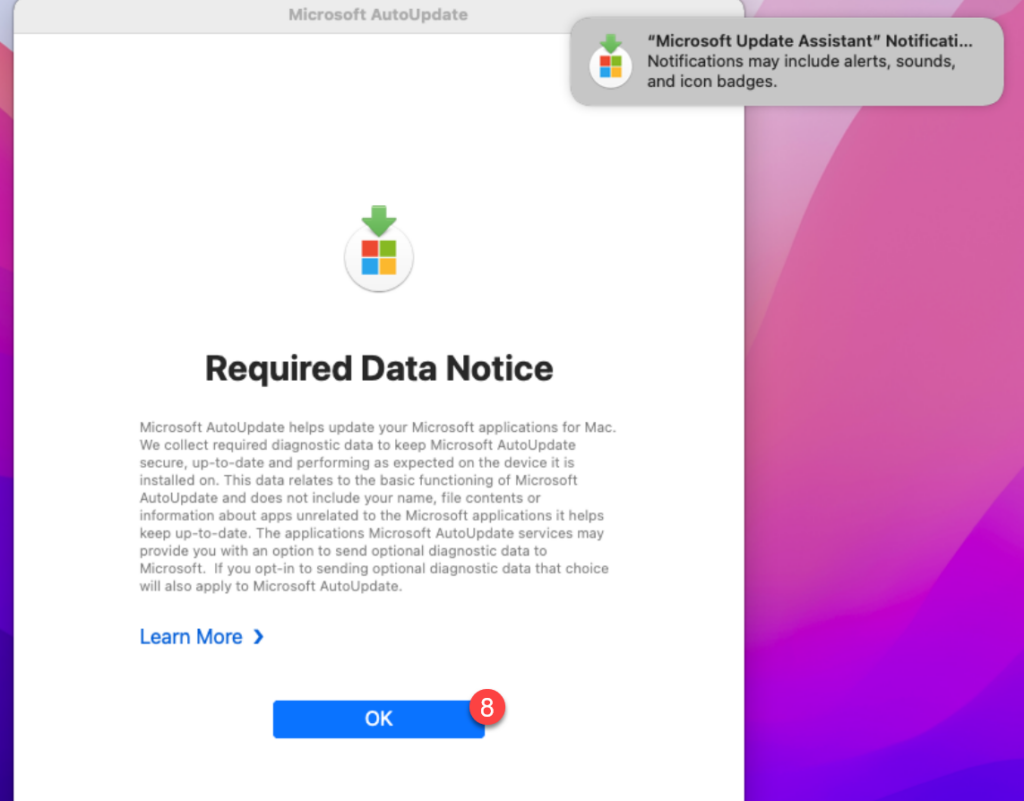
9. Click Update when prompted. You should wait if you want to activate office first, and run the update later as it can take quite a long time.
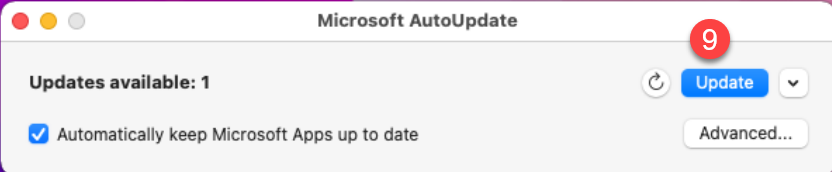
Activate Office 2021/2019 Standard for MacOS
- Download the serializer app from the link provided in your order email / invoice:
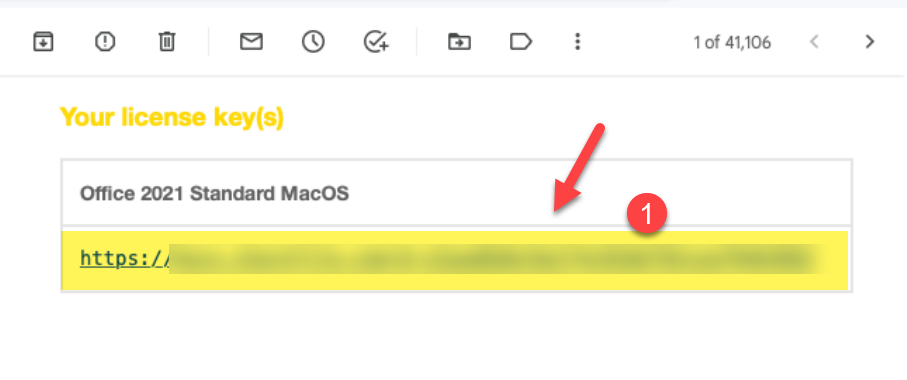
Note:
If you did not purchase an Office 2021 Standard for MacOS activation yet, you can do so here
2. Double click the Serializer package:
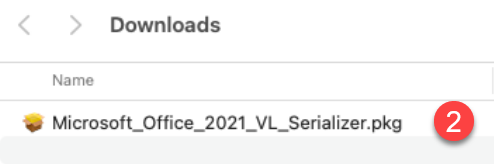
3. Click Continue to install
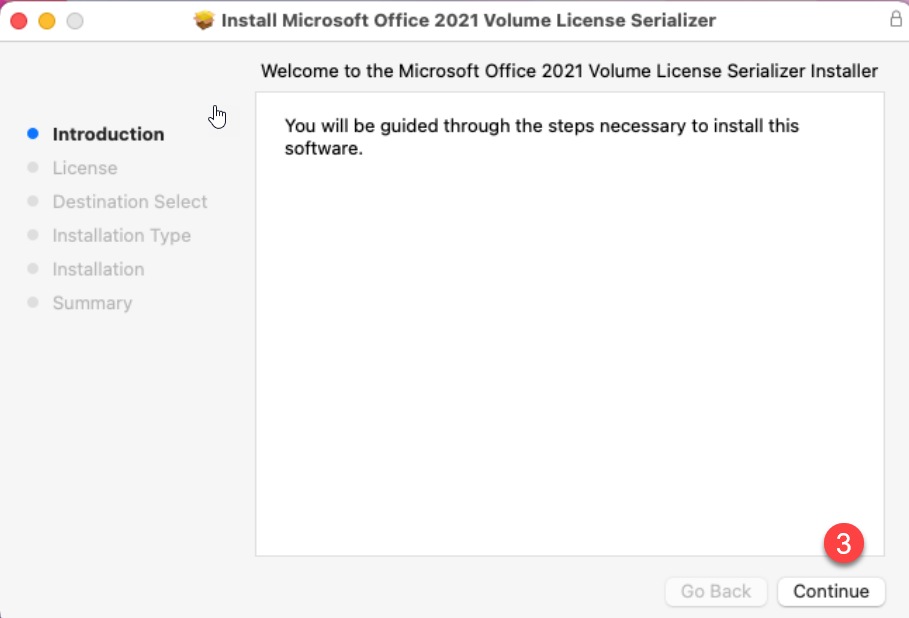
4. Click Continue again > click Agree > click Install > enter your password then click Install Software > click Close and Move to Trash
5. Restart your Mac
6. Open Word from the Launchpad or from Finder
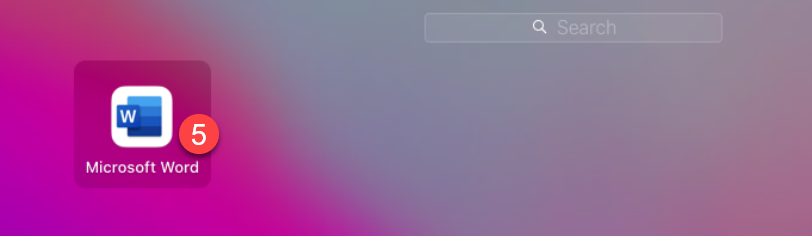
7. This is the office Welcome screen when the software is activated:
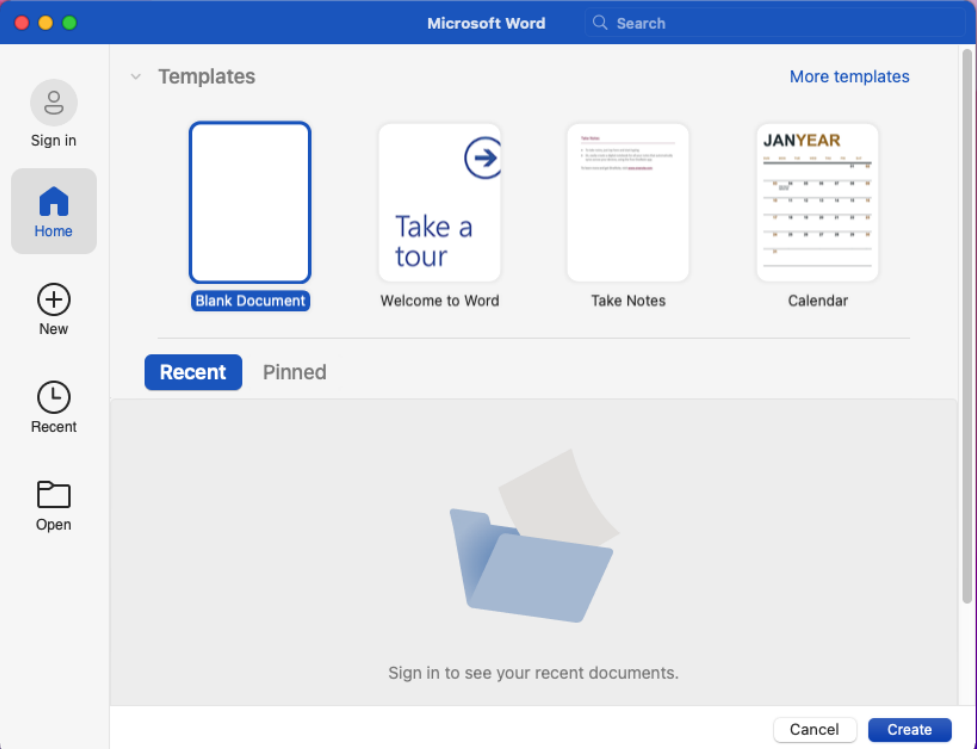
8. To check the activation status go to the menu Word > About Microsoft Word > and check under License: what it says.
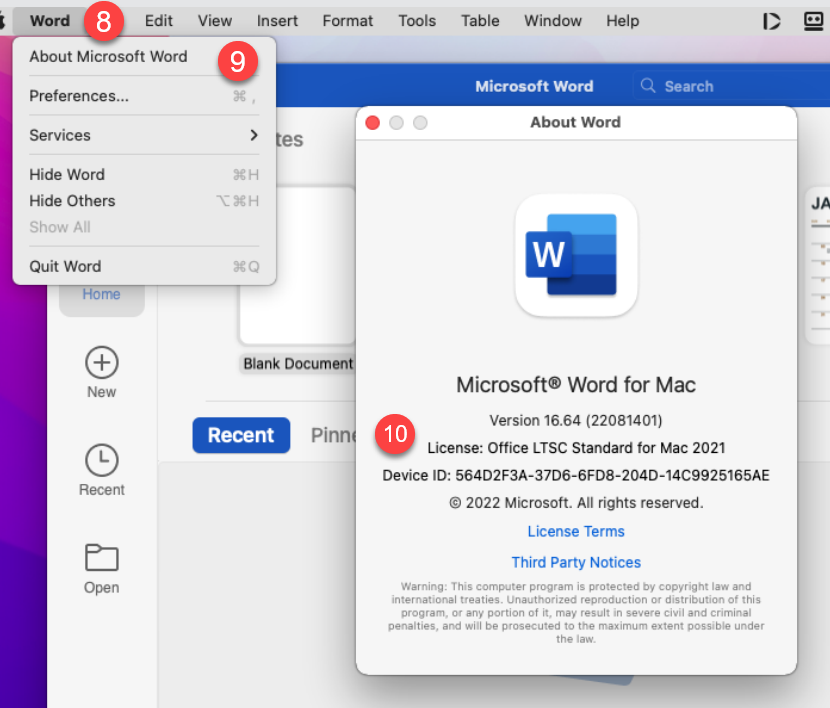
Common Issues with activating Office 2021/2019 for MacOS
If you see “Sign in or create account” / Skip to read-only mode you have not activated office successfully yet. Pls. follow the instructions reg. office activation outlined above
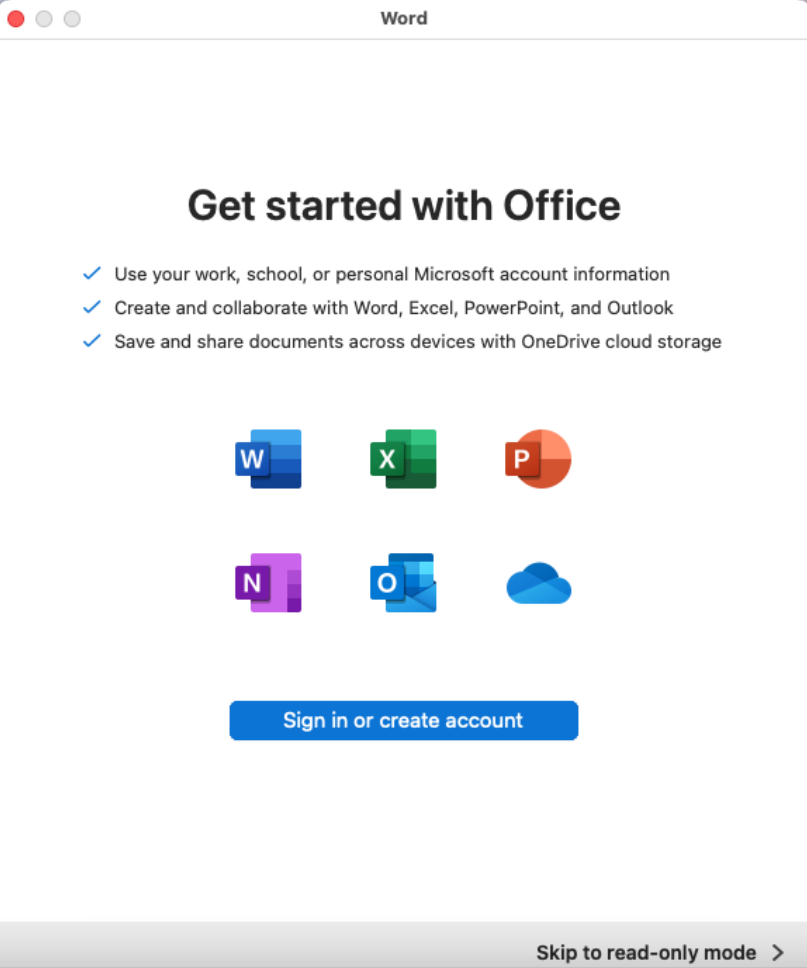
To check whether your Office for MacOS is activated, go to Word > About Microsoft Word (1) and check under License (2)
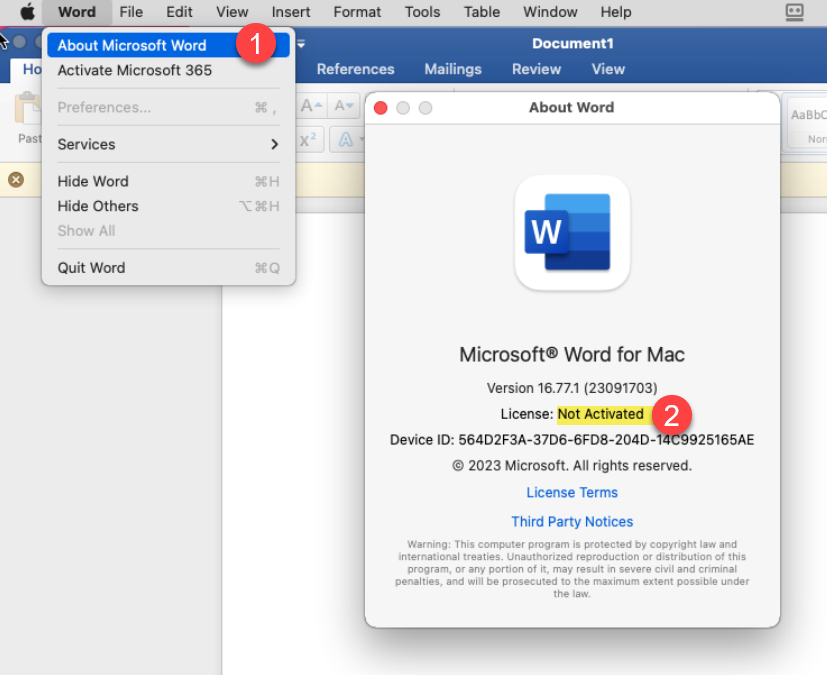
Uninstall Office 2021 Standard for MacOS
Remove Microsoft for Mac applications
- Open Finder > Applications.
- Command
 +click to select all of the Microsoft 365 for Mac applications.
+click to select all of the Microsoft 365 for Mac applications. - Ctrl+click an application you selected and click Move to Trash.

- Click Accept and enter your password if prompted
- You can find a detailed guide here, which also explains how to remove library items
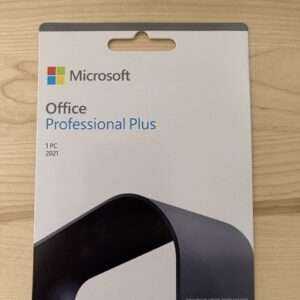 Office 2021 Professional Plus retail key
Office 2021 Professional Plus retail key