Install Visio Professional 2021 LTSC
Installation from Download Link
Download Visio from the Link you were sent in the email, message or use the link from this table:
| Product | Architecture | Language | Link |
|---|---|---|---|
| Visio 2021 Pro LTSC | 64-bits | English | en_visiopro2021_x64bit.iso |
| Visio 2021 Pro LTSC | 64-bits | Spanish | es_visiopro2021_x64bit.iso |
| Visio 2021 Pro LTSC | 64-bits | German | de_visiopro2021_x64bit.iso |
Double click the .iso file you just downloaded. It will automatically extract it to a virtual drive. You can also burn it to a DVD if you like (right click > burn image)
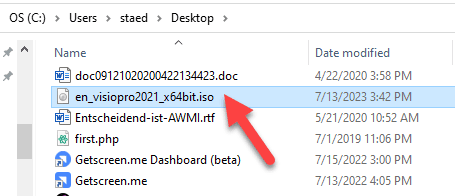
Click Open in the next security question
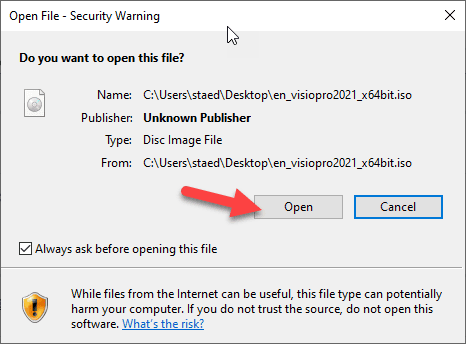
This should have mounted a DVD drive. Follow the steps in the next section.
Installation from DVD
Insert the DVD and double click the Setup.vbs file to start the installation
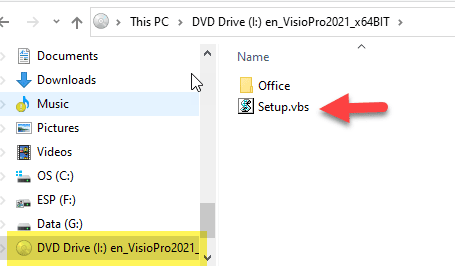
Click Open on the next Security Warning
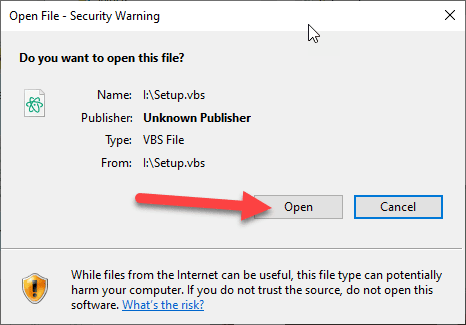
On the User Account Control pop-up from Microsoft Office click Yes
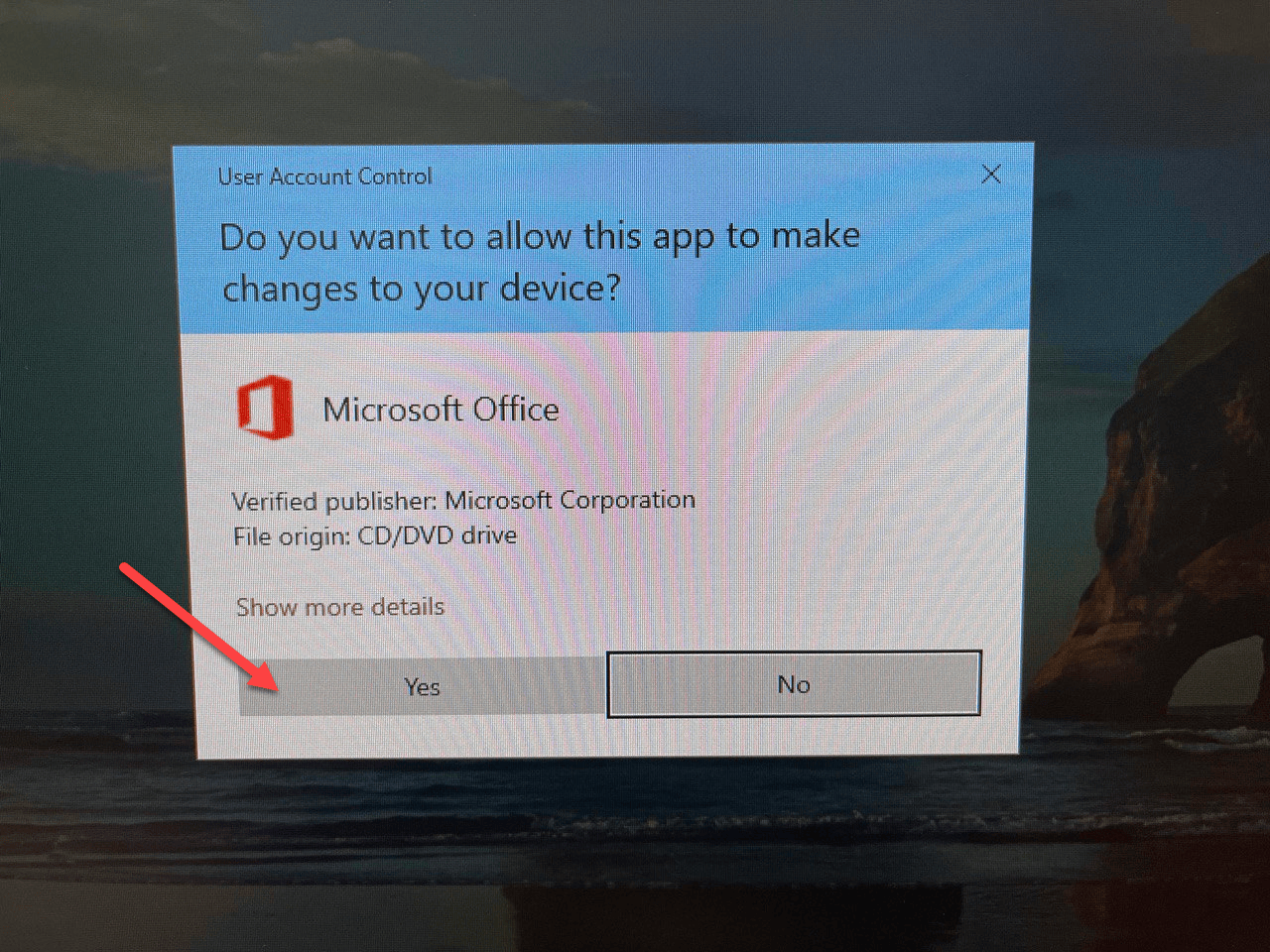
The installation is happening in the background, you will briefly see an Office installation splash screen:
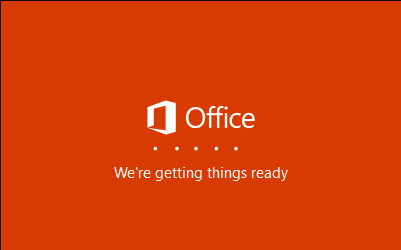
Installation in progress – please wait.
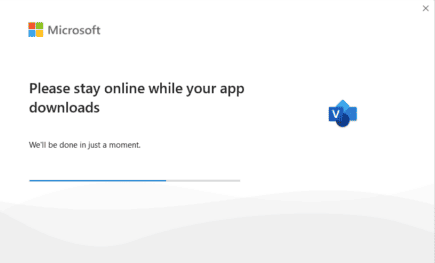
When the installation is finished, you will see this, click Close
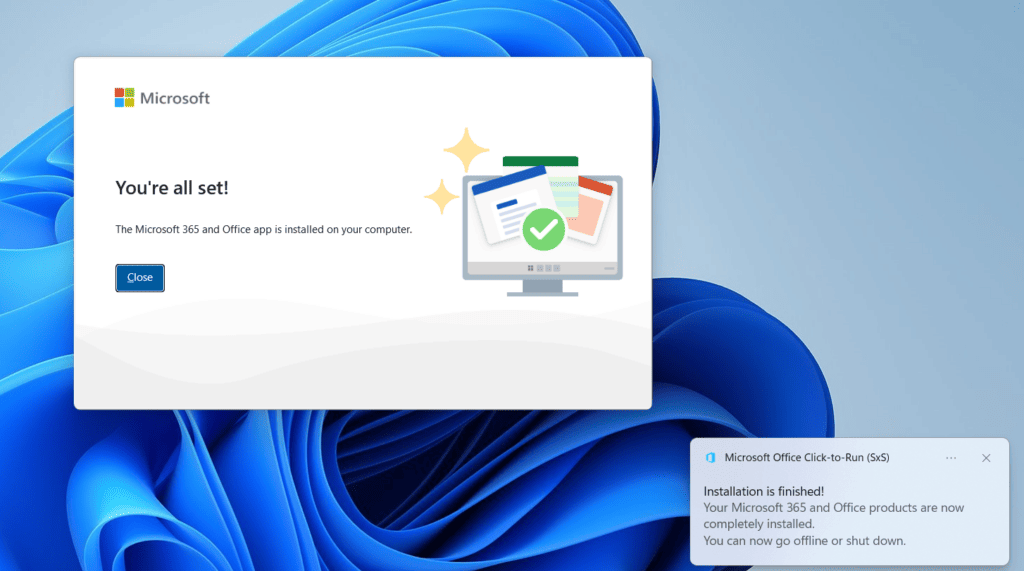
Activate Visio
Start Visio by going to the Windows search bar and typing Visio. Then click on the Visio App
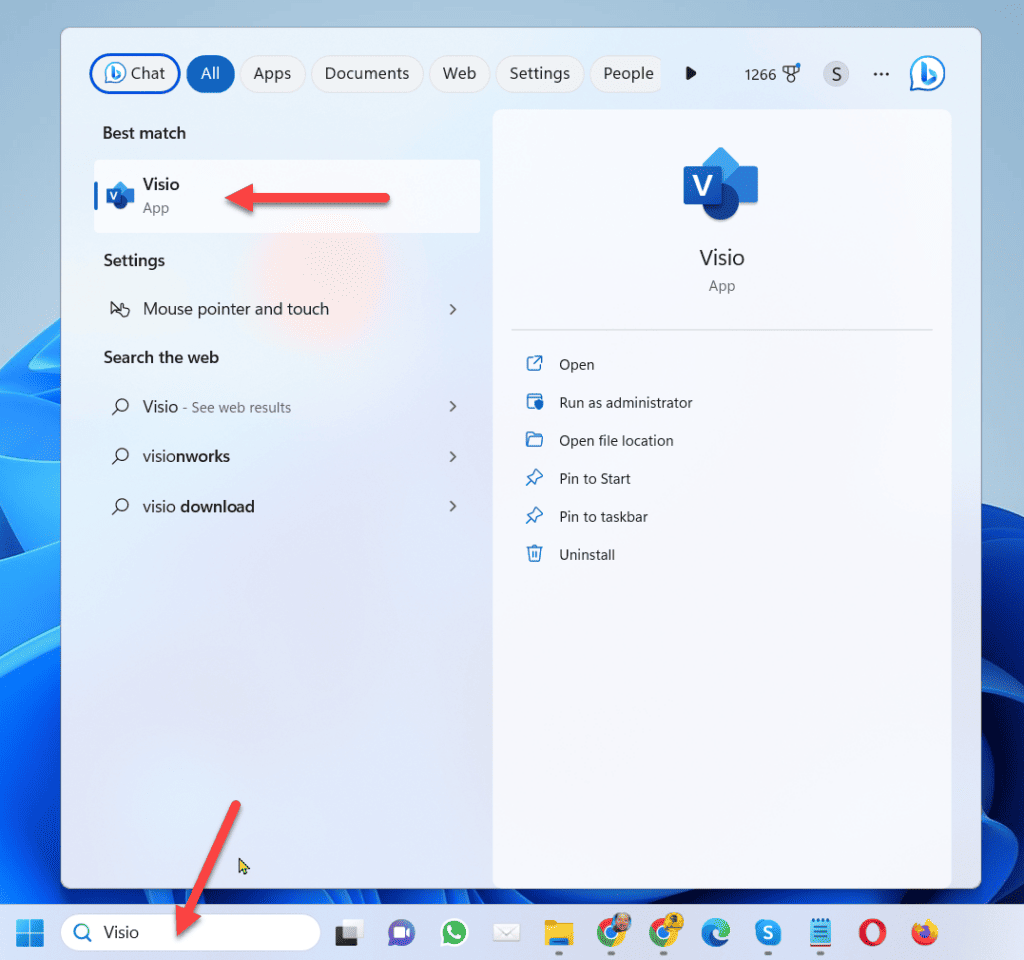
Go to Files > Account > Change Product key

Enter the new key and click Activate.
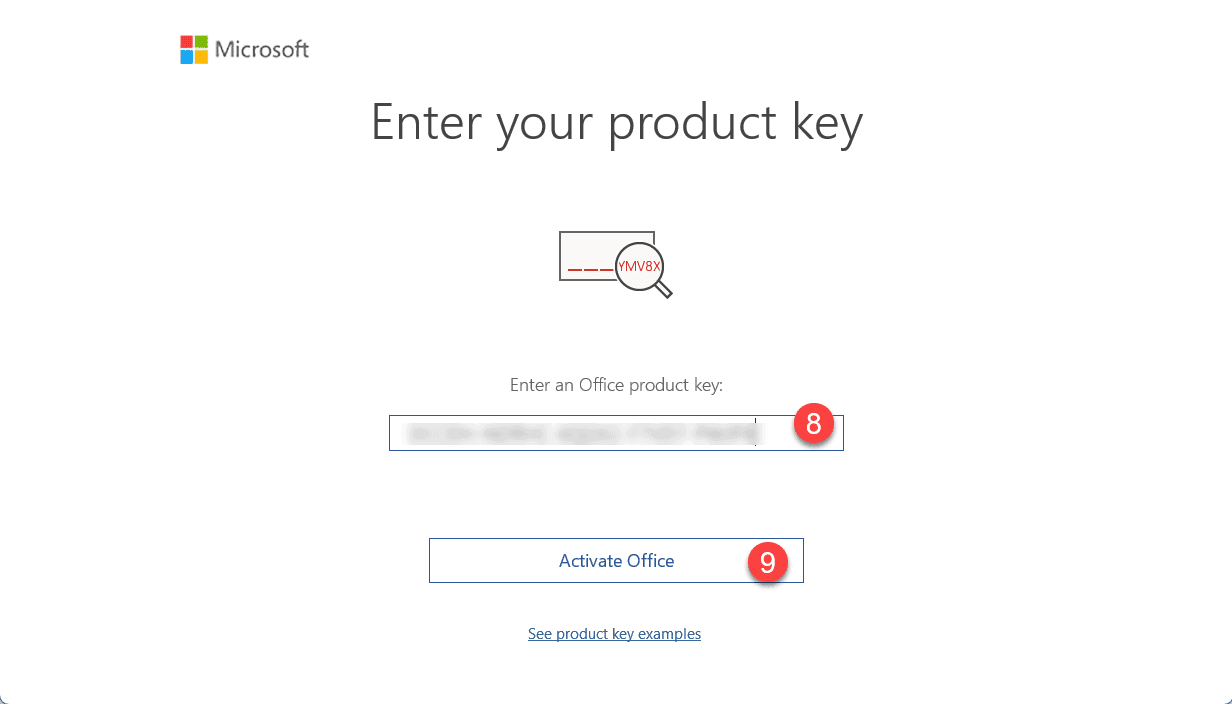
You can buy a Visio 2021 Pro product key here.
Then the Product information section disappears temporarily
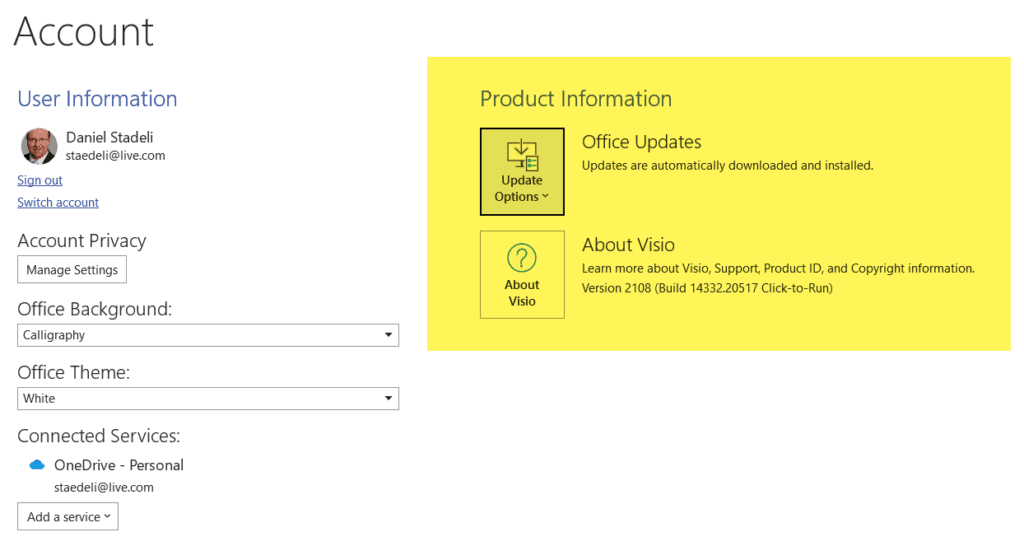
Close Visio and restart it. An activation Wizard should appear. Select “I want to activate the software over the internet.” > Next
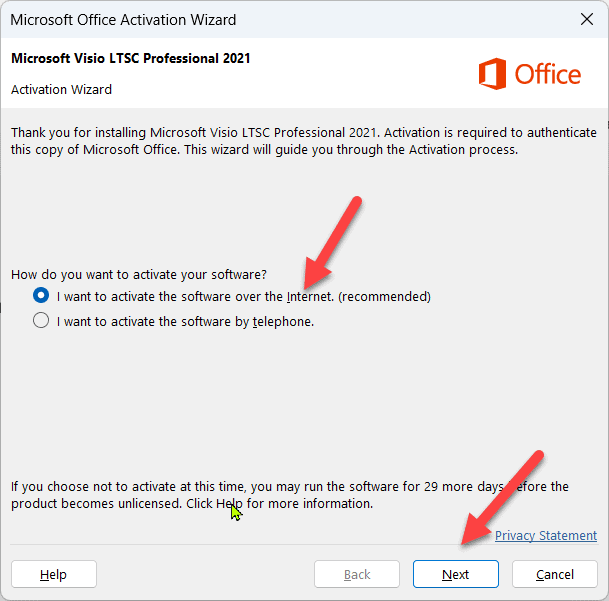
Then the activation is confirmed and you can close the Wizard
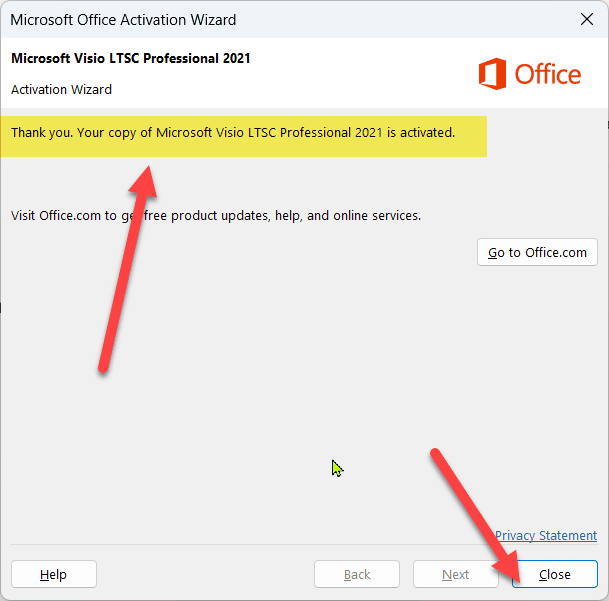
That’s all. Congratulations!
Need Help?
Issues? Pls. contact us through the customer support portal and send us a screenshot of the error.