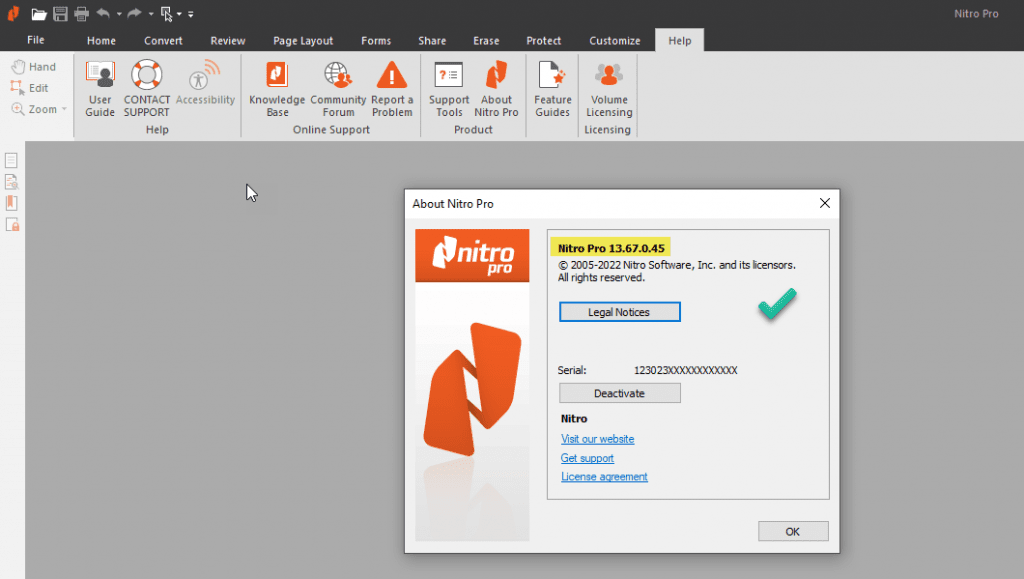Nitro Pro 13/14 Installation guide
1. Download the installation file from the link in your invoice.
2. Double click the file to start the installation
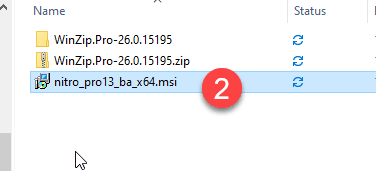
3. Change the installation directory if you wish
4. Select if you want to see the Nitro toolbar in your Office apps
5. Click Install to start
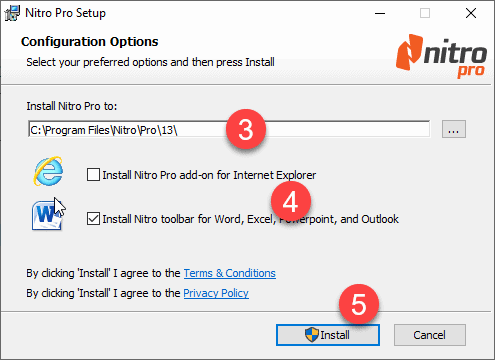
6. In the User Account Control Message, click Yes to proceed
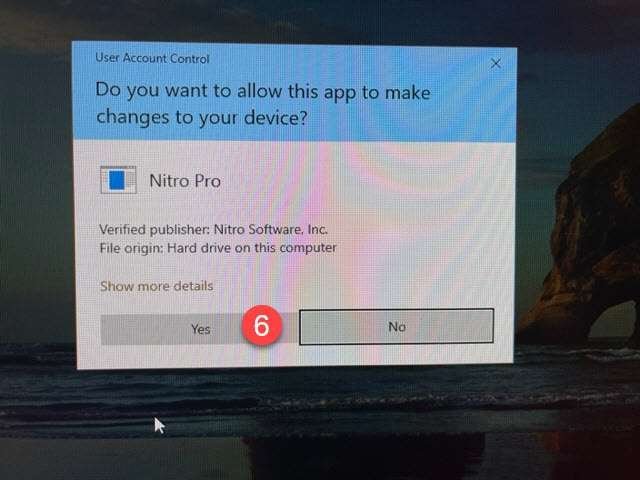
7. If you see a Files in Use message, end that program and then click Retry.
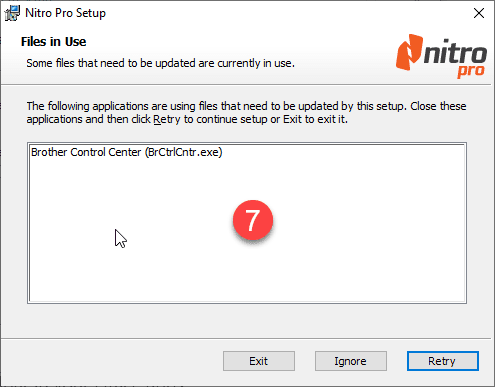
Open the Task Manager with CTRL+ALT+DEL find the process to end it:
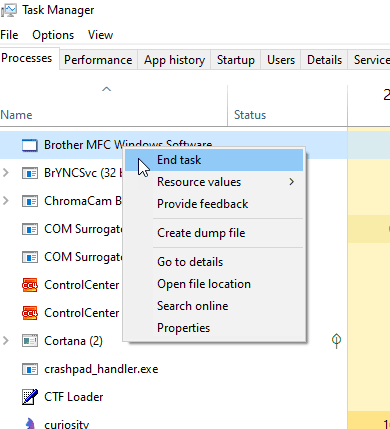
Or the program could be running in the taskbar. Click on the little arrow next to the clock, find the task and right click it to Exit/Stop/End it.
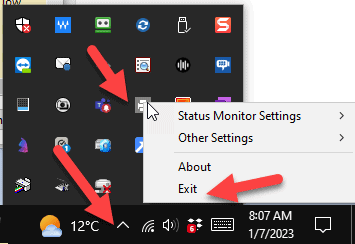
8. Click Finish. Nitro Pro should open automatically.
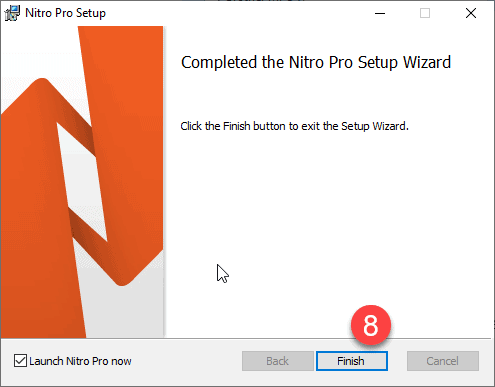
9. Click Yes if you want to make Nitro Pro your default PDF tool
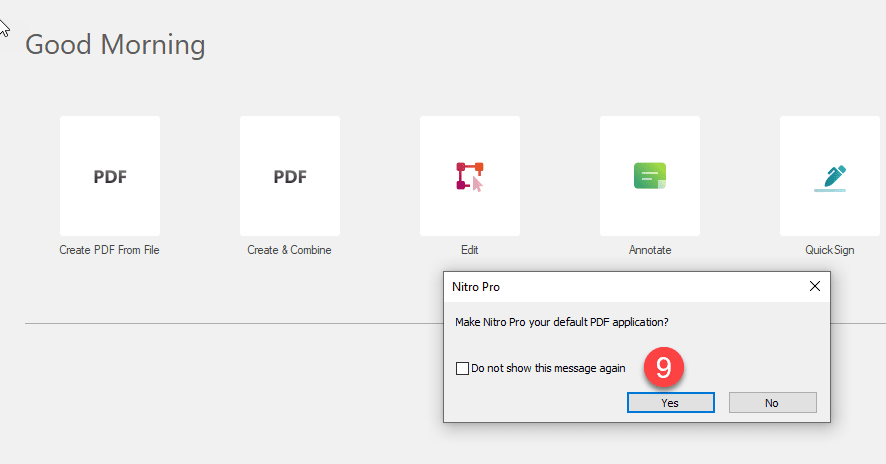
10. if you said yes in the step above, the file properties dialgo will open. The default here has been Foxit PDF Reader. Click Change…
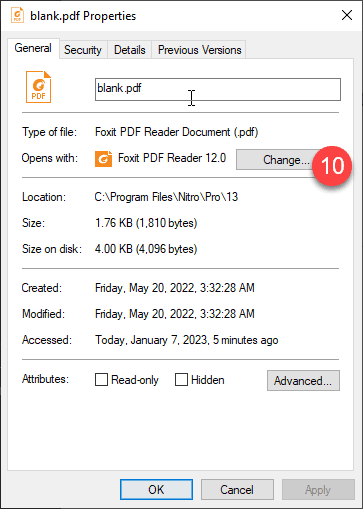
11. Then select Nitro Pro and click OK
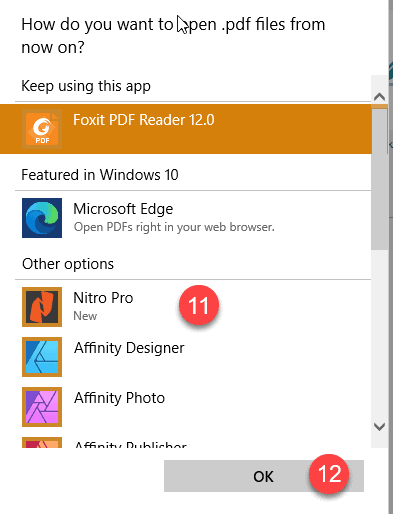
You have successfully installed Nitro 13 Pro!
License Activation
The activation process of this cheaper off line license takes a little patience. You have 14 days to do the activation. Pls. do it in a day, when you can leave your PC running for some extended time.
13. ON the welcome screen, click the back arrow
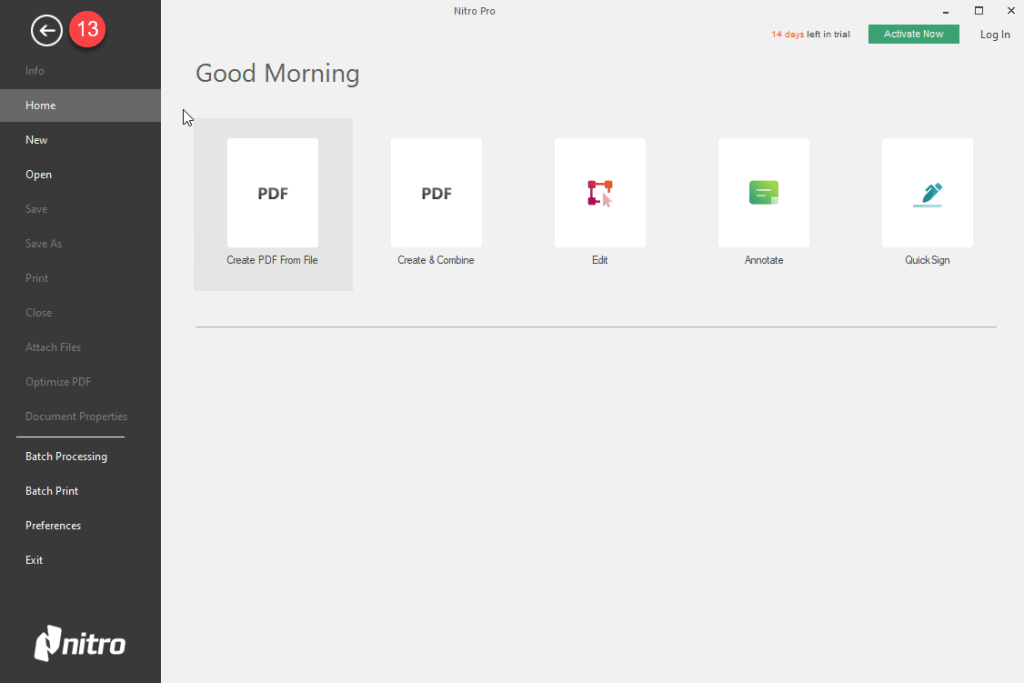
14. Open the Help ribbon
15. Click Activate – Note: we need to do a manual activation with the support.

16. Click the Advanced button
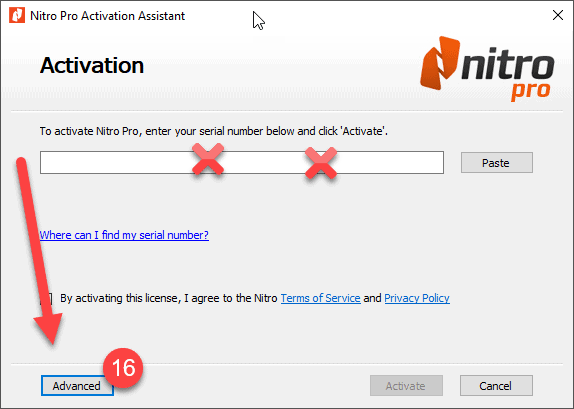
17. Click Manual…

18. Paste your License Key and click Next (19)

20. Copy the Code by clicking the Copy button
21. Paste it to Notepad or Word and save the file
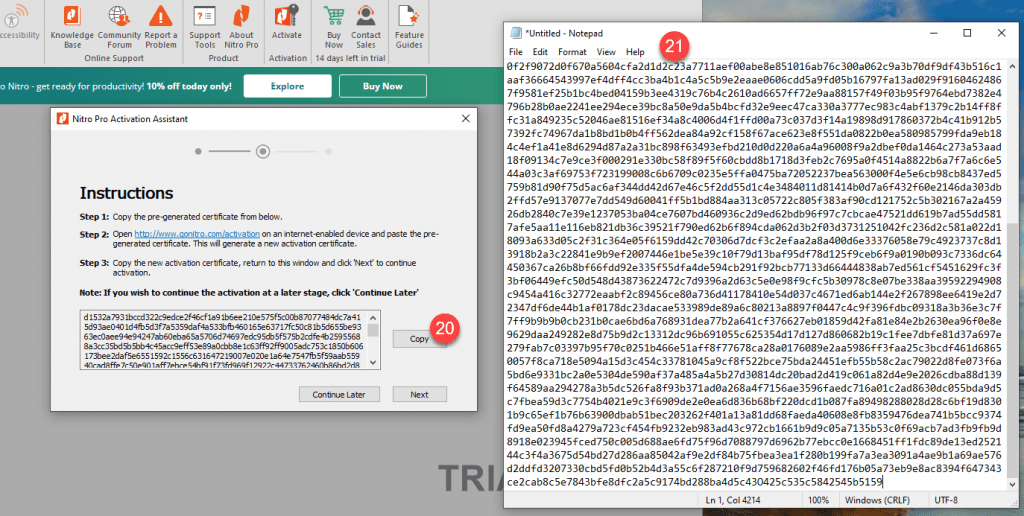
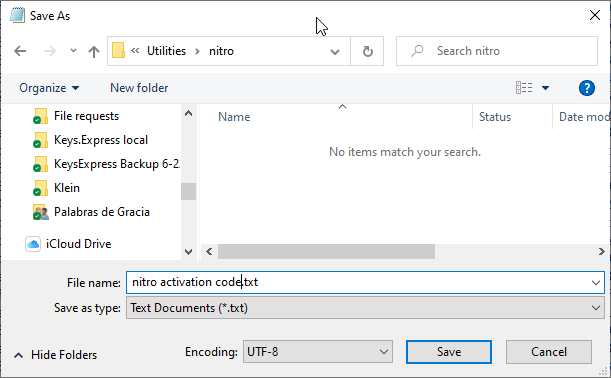
23. Send the file to us via email and wait for the unlock code/activation code to arrive. This may take several hours, depending on the time and day.
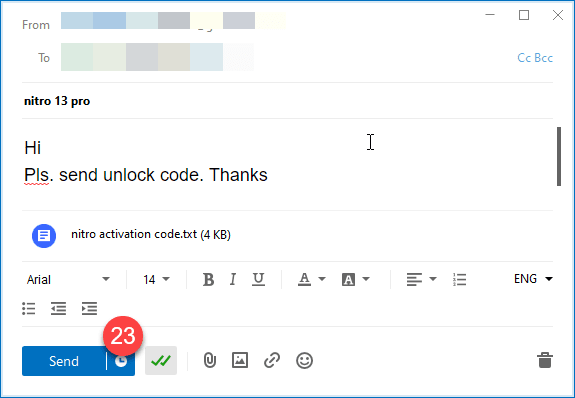
Attention. Do not close the activation Wizard / Nitro Pro until you have received the activation code!
24. When you get the unlock code back in the email, paste it here
25. then check the box
26. Click Activate
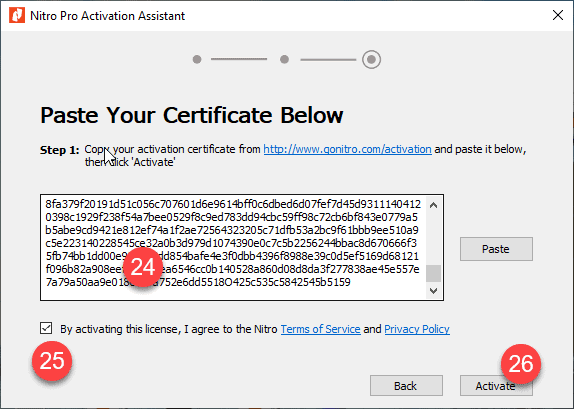
27. The activation is complete. Click Close.
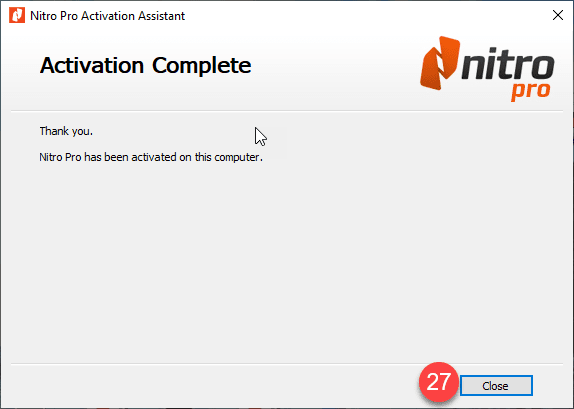
Under Help > About Nitro Pro you can see your fully activated Nitro Pro Version (eg. 13.67.0.45)