Fix the Upgrade Error 0xc004f050
ERROR MESSAGE:
The product key you entered didn’t work. Check the product key and try again, or enter a different one. (0xc004f050)
Upgrading your Windows software should be a seamless process, but sometimes unexpected errors can occur. One such error is the 0xc004f050 error, which can be quite frustrating. However, there are several solutions available to fix this issue and get you back on track with your Windows upgrade. In this blog post, we will explore the factual data and provide concise steps to help you resolve the Windows upgrade error 0xc004f050. So, let’s dive in and get your Windows upgrade completed successfully!
Overview of the Windows upgrade error 0xc004f050
Error code 0xc004f050 can occur due to various reasons when activating Windows. Here are some common causes:
- Typing errors in the product key: Ensure that you enter the product key correctly, as even a small mistake can lead to activation failure.
- Product key already in use: Each product key is valid for only one active Windows installation. If you have used the same product key in a previous installation, you need to deactivate it before activating the new one.
- Hardware changes: If you have made substantial hardware changes to your computer, such as replacing the motherboard, it may trigger the error. However, Windows 10/11 allows easy reactivation of the license after hardware changes.
- Busy activation servers: Sometimes, the error occurs when Windows activation servers are busy. In such cases, waiting and attempting activation again later can resolve the issue.
To fix error 0xc004f050, you can try the following solutions:
- Double-check product key: Make sure you have entered the correct product key without any errors.
- Deactivate previous installation: If you have used the same product key in a previous installation, deactivate it before activating the new one using the same key.
- Reactivate after hardware changes: If you have made hardware changes, ensure that your Windows license is linked to your Microsoft account. Login with your Microsoft account and follow the reactivation process.
- Activate by phone: If online activation fails and the error persists, you can activate Windows by phone. Follow the instructions provided by Microsoft to complete the phone activation process.
Remember, error code 0xc004f050 is not uncommon during Windows activation, and these solutions should help you resolve it.
It’s important to note that these methods may require technical knowledge and can be time-consuming. If you’re not comfortable with troubleshooting these issues on your own, it may be helpful to seek assistance from a professional.
In conclusion, error 0xc004f050 can occur during the Windows activation process and can have various causes. By understanding the reasons behind the error and following the recommended fixes, you can resolve the issue and activate your copy of Windows successfully.
Check the Product Key
Steps on how to verify the correctness of the product key
If you are experiencing the Windows upgrade error 0xc004f050, it could be due to an incorrect product key. The product key is essential for activating your Windows upgrade, and if it is incorrect, you won’t be able to proceed. Here are steps to verify the correctness of your product key:
- Double-check the product key: Ensure that you have entered the correct product key. It is common to make typos or mistakes when entering long strings of characters. Verify that you have entered each character accurately.
- Cross-reference with documentation: If you obtained your product key from a physical package or an email, cross-reference it with the documentation that came with your purchase. Ensure that you are using the correct key for your specific version of Windows.
- Contact customer support: If you are still unsure about the correctness of your product key, reach out to customer support. They can verify the key for you and provide guidance on next steps. You will need to provide the order number and screenshot of the error message.
It’s important to ensure that your product key is correct before proceeding with the Windows upgrade. By following these steps, you can eliminate any errors related to an incorrect product key and successfully activate your Windows upgrade without encountering the 0xc004f050 error.
Windows Activation Troubleshooter
If you’re encountering the Windows upgrade error 0xc004f050, there’s a helpful tool you can use to resolve the issue: the Windows Activation Troubleshooter. This troubleshooter is designed to assist you in resolving activation errors and ensuring that your copy of Windows is properly activated.
Guidance on using the Windows Activation Troubleshooter to resolve the error
- Open the Windows Activation Troubleshooter: Select Start > Settings > System > Activation and then select Troubleshoot.
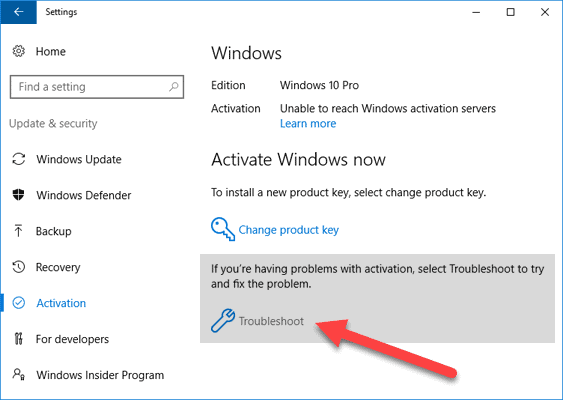
- Follow the on-screen prompts: The troubleshooter will guide you through a series of steps to diagnose and fix any activation errors that may be causing the 0xc004f050 error.
- Check for updated Windows version: Ensure that your device is up to date and running the latest version of Windows. This can help resolve compatibility issues and improve the overall performance of your system.
- Enter a valid product key: If prompted, enter a valid product key that matches the edition of Windows installed on your device. Make sure that you’re entering the correct key to avoid any further activation errors.
- Contact the vendor support: The seller of the product key may be able to provide more assistance or replace the key, if it has become invalid for some reason.
Remember, using the Windows Activation Troubleshooter is just one step in resolving the 0xc004f050 error. It’s important to follow all recommended steps and reach out for additional support if needed to ensure a successful resolution.
Frequently Asked Questions
Commonly asked questions about Windows upgrade error 0xc004f050
If you’re encountering the Windows upgrade error 0xc004f050, you’re not alone. Many users have experienced this issue and have had questions about how to fix it. Here, we’ve compiled some of the most commonly asked questions to help guide you in resolving this error and getting your Windows upgrade back on track.
Q: What does the Windows upgrade error 0xc004f050 mean?
A: The Windows upgrade error 0xc004f050 indicates that there is an issue with the product key you entered during the activation process. It could be that the key is invalid or incorrect.
Q: How can I fix the Windows upgrade error 0xc004f050?
A: There are several solutions you can try to fix this error. First, ensure that you have entered the correct and valid product key. If that doesn’t work, you can use the Windows Activation Troubleshooter or the Automated Telephone System to activate Windows. Another option is to perform a clean install after upgrading from a previous version of Windows.
Q: Is there a way to avoid encountering the Windows upgrade error 0xc004f050?A: To minimize the chances of encountering this error, it’s important to ensure that you have a valid and genuine product key when activating Windows. Double-check the key before entering it and make sure it matches your version of Windows.
Q: Can I contact Microsoft for help with the Windows upgrade error 0xc004f050?A: Yes, if you’re unable to resolve the issue on your own, you can contact Microsoft support for assistance. They will be able to guide you through the troubleshooting process and help you fix the error.
Q: Are there any known issues or bugs related to the Windows upgrade error 0xc004f050?A: While the error code itself does not indicate any specific bugs or issues, it’s always a good idea to keep your operating system and software up to date to avoid any potential compatibility issues that could lead to activation errors.
By following these solutions and seeking assistance when needed, you should be able to resolve the Windows upgrade error 0xc004f050 and successfully activate your Windows operating system. Remember to double-check your product key and ensure its validity to avoid any future activation errors.
Conclusion
Dealing with the Windows upgrade error 0xc004f050 can be frustrating, but with the right solutions, you can get your Windows activation back on track. Here is a summary of the solutions discussed above:
- Wait for a temporary server issue to resolve and try activating again later.
- Enter a generic product key to activate Windows temporarily and then replace it with your original key.
- Activate your license through your phone by reaching out to Microsoft support and following their instructions.
- Run the activation troubleshooter provided by Microsoft to automatically fix activation-related errors.
- Check for hardware-related issues, such as incompatible components or loose connections, that may trigger the error.
By trying these solutions, you can overcome the 0xc004f050 error and successfully upgrade your Windows version.