Fix error 0xc004f213
Error Message:
Windows reported that no product key was found on your device. Error code: 0xc004f213
When a new version of Windows is released, it is always thrilling to install and explore its new features. Unfortunately, you might come across a few glitches, and the Windows 11 activation error 0xc004f213 is one such issue that you may face.
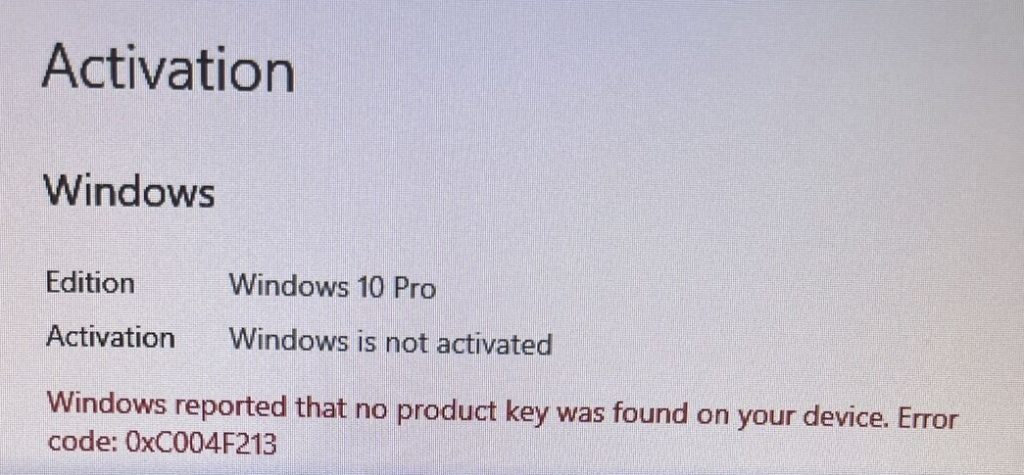
In certain cases, this error can indicate that Windows is unable to activate, or it could suggest that you have mistakenly installed an incorrect version of Windows. The error message might suggest reaching out to the System Administrator, which might be perplexing if you are already using an administrator account for the system. Allow us to guide you on resolving this issue.
What steps should I take to resolve the activation error 0xc004f213 in Windows 11?
Step 1: Verify the activation status of the computer.
The initial step is to open the Run dialog by pressing the Windows and R keys simultaneously. Then, type “cmd” into the dialog and press Ctrl + Shift + Enter.
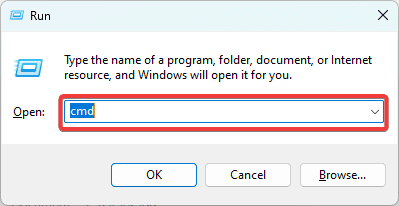
Step 2: Enter the script provided below and press the Enter key.
slmgr /xpr

Step 3: If you receive the message stating that the machine has been permanently activated, disregard the activation error code 0xc004f213 as it is most likely a temporary bug that will eventually be resolved.
Pre-solution 2: Find the Activation Key
If you possess an activation key, you will require it to activate your Windows 11 device. On occasion, the activation key may be printed within the package of the device. Alternatively, if your PC comes with a prebuilt operating system, you might find the key at the back of the computer. You can also use PowerShell to locate the key, as demonstrated below:
To start, click on the Start menu, search for Powershell, and select the option to Run as administrator.
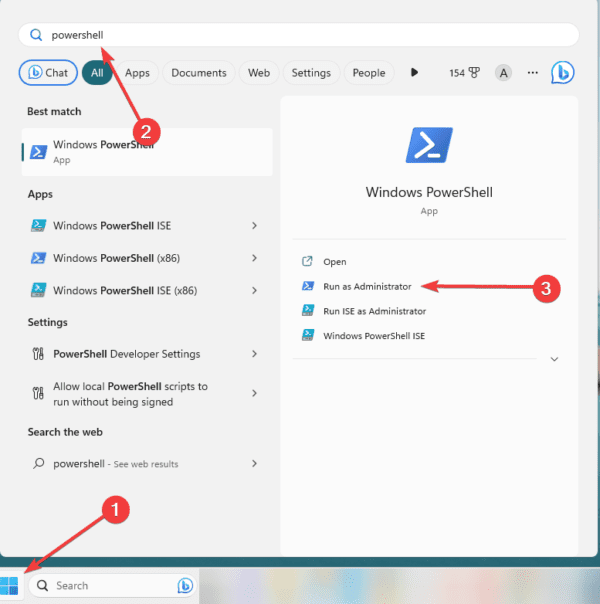
Step 2: Enter the script by typing it below and then press the Enter key.
Obtain the original product key for OA3x using the softwarelicensingservice path in the Windows Management Instrumentation Command-line (WMIC) tool.
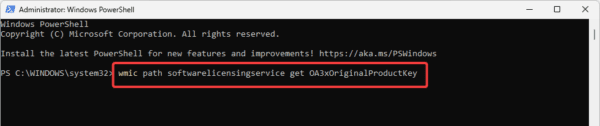
Step 3: Save the activation key for future use.
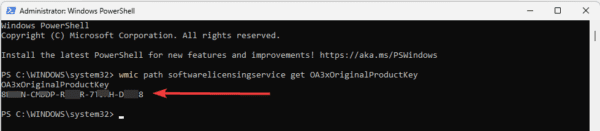
Before implementing the solution, verify the internet connectivity.
An interruption in your internet connection could be a likely explanation for why you are seeing the Windows 11 activation error 0xc004f213 message. To address this issue, you should check if your internet connection is properly established or contemplate switching to a different internet service provider or utilizing a wired connection.
To determine if you are connected to a network, you can click on the Wi-Fi icon in the Taskbar. If you are indeed connected and the problem continues, you can try some of the solutions mentioned below.
1. Activate the Computer
If you utilize an inactive device, you could experience a loss of crucial capabilities and receive a notification indicating error 0xc004f213. To remedy this, follow the provided solutions to activate your computer.
To open the Settings app, simply press the combination of Windows and I keys.
In the second step, you should choose the Activation option from the right side of the screen.
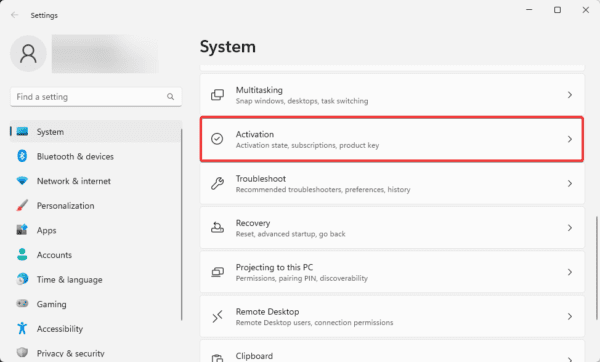
Step 3: To proceed, open the option for upgrading your activation of Windows and click on the button labeled “Change”.
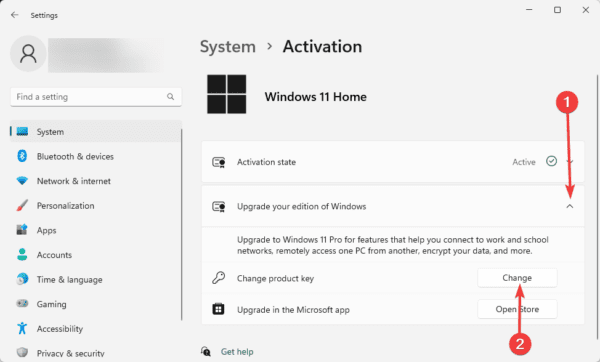
In the fourth step, you will need to enter the activation key that you copied during Pre-solution 2. After entering the key, click on the “Next” button.
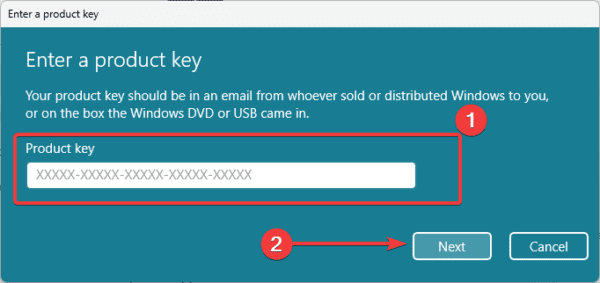
Step 5: Observe and comply with the directions appearing on the screen in order to finish the procedure.
2. Perform an SFC Scan
The SFC tool is designed to locate and fix faulty system files. Accordingly, since damaged system files can occasionally cause the 0xc004f213 activation error, performing a scan can be a viable remedy. To execute the scan, you can follow the instructions provided below.
To open the Command Prompt with administrative privileges, follow these steps: 1. Press the Windows key and the R key at the same time to open the Run dialog. 2. Type “cmd” into the dialog box. 3. Press the Ctrl key, the Shift key, and the Enter key simultaneously.
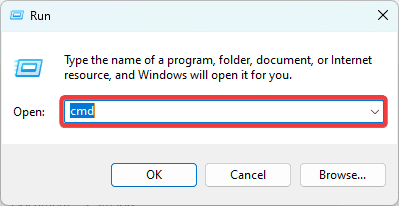
Proceed to type “sfc /scannow” and press the “Enter” key to initiate the SFC scan.

Step 3: Observe and comply with any instructions presented on the terminal in order to finish the procedure and confirm whether it resolves the activation error with the code 0xc004f213.
3. Repair Windows Image
Similar to scanning with SFC, repairing the Windows image will also identify and resolve corrupt system files that could be responsible for the error. The DISM command is a helpful tool for repairing and updating Windows images. Follow the instructions below to utilize this utility:
To open the Command Prompt with admin privileges, follow these steps: 1. Press the Windows key and R together to open the Run dialog box. 2. Type “cmd” into the dialog box and press Enter. 3. Hold down the Ctrl, Shift, and Enter keys simultaneously to open the Command Prompt with admin privileges.
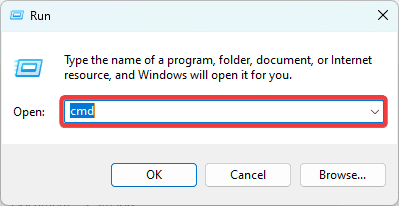
Next, enter the scripts provided below and press the Enter key to perform initial checks.
Check the health of the online image and scan it for cleanup with the DISM command.
Step 3: Enter the script provided below into the system and press the Enter key to fix the Windows image.
- “Using the DISM executable, execute an online command to clean up and restore the image health.”
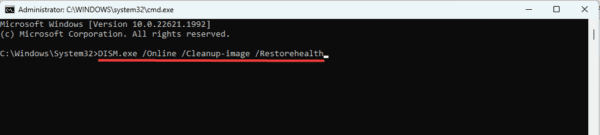
Step 4: Reboot your computer and check if the 0xc004f213 error has been resolved.
FAQ on 0xc004f213 Activation Error
What steps should I take to resolve the Windows activation error?
If you have a Windows version, you can troubleshoot activation by using an activation troubleshooter from your settings, utilizing the appropriate product keys, or reaching out to Microsoft for assistance. Any of the alternative methods mentioned in this guide will also provide assistance.
What is the duration for which Windows 10 can function without being activated?
You can freely utilize Windows 10 for a duration of one month without any obstacles, even if it is not activated.
Is it possible for me to utilize my personal computer without activating the Windows operating system?
It is possible to utilize a Windows device without activating it, but certain features will not be available, such as the ability to personalize it.
Using Windows Post 0xc004f213 Error
If you have made it this far in reading, it is time for you to utilize a functioning Windows 11. Nevertheless, it is crucial to understand that these solutions are only effective if you possess a pre-purchased Windows 11 key. With this key, your device will remain perpetually activated, even in the event of an OS reset.